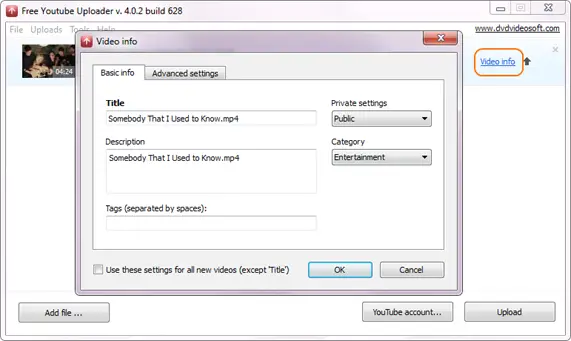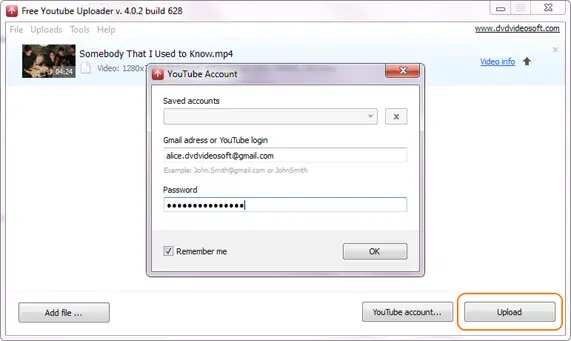Hi Experts,
I have downloaded video upload manager.I want to upload videos using upload manager.I want 100 videos uploaded to youtube.Can anyone help me to achieve this?I need step by step instructions.Thanks.
Regards,
Adolfjeremiah
How to use video upload manager ?

Hi Adolfojeremiah,
I am also using youtube video manager for uploading the video in Youtube.
please follow the steps for uploading:
-
Open video upload manager
-
Find the login option in right side.
-
enter the "username" and "password" (If you have already created the account. otherwise click on Signup/create account)
-
Then find the upload option.thats it.
I hope it may help you. Thanks!
How to use video upload manager ?

Hello,
If you are talking about the Free YouTube Uploader, then here is a step-by-step guide on how you can upload videos:
1. Launch your YouTube Uploader.
2. Enter your YouTube user name and password.
3. Click ADD FILES button
4. Select videos you want to upload from your computer
5. Add some information on TAGS. This will help viewers to get to your video easily.
6. Set other parameters such as the TITLE of the video, DESCRIPTION, CATEGORY and PRIVACY
7. Once you’re done, click the UPLOAD button and wait for some time (depending on your connection).
How to use video upload manager ?

If you are referring to the application called Free YouTube Uploader, uploading videos to YouTube is pretty simple and it also allows you to upload videos in bulk mode. If you are using an old version, download the latest from Free YouTube Uploader. It supports Windows XP Service Pack 3, Windows Vista, Windows 7, Windows 8, and Windows 10.
To upload videos to YouTube, start the program once it is installed. Add as many videos as you want to upload to YouTube. On every video, click “Video info” and then edit the video properties.
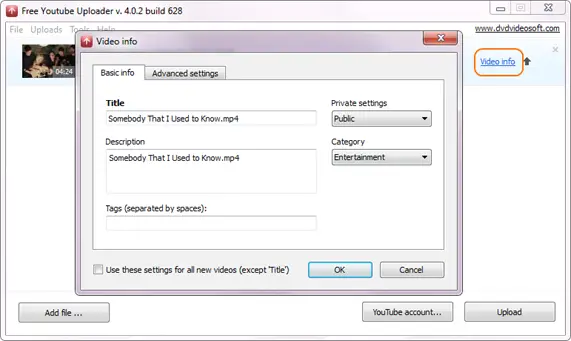
Additionally, if you right-click on the “Video info” window, you can select an option to apply the setting to all videos or for that video only. Once you are finished adding all the videos and editing their properties, click Upload then enter your YouTube account and password.
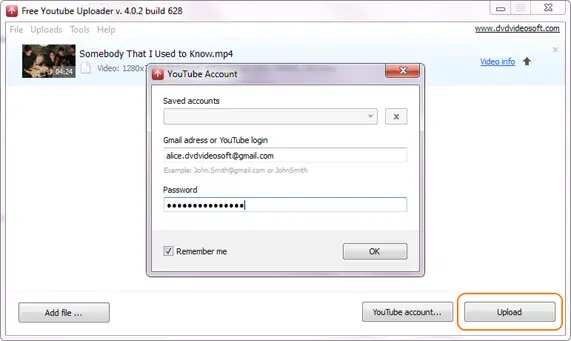
Wait for the videos to finish uploading and then check your YouTube account using your web browser.