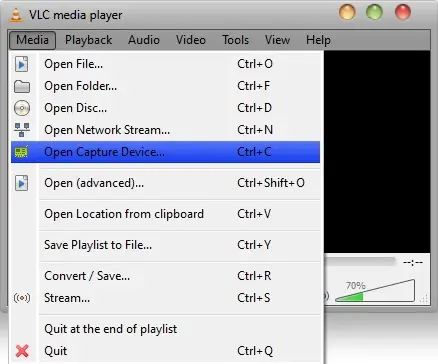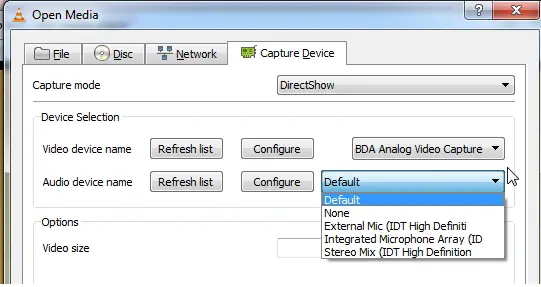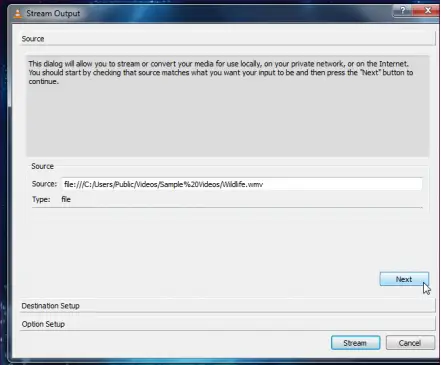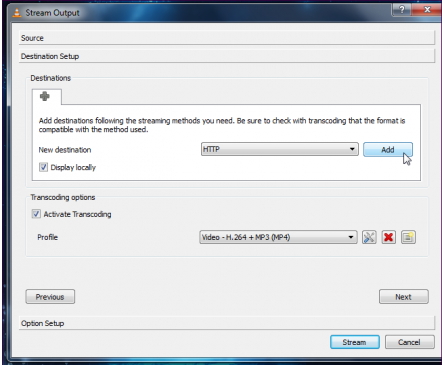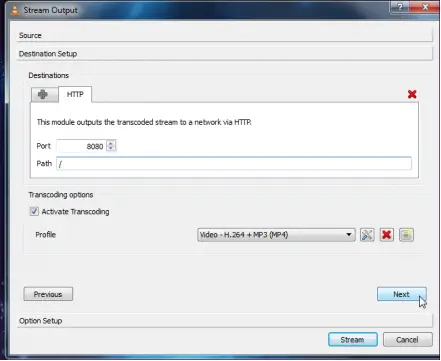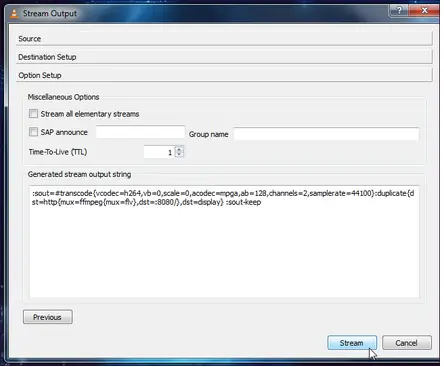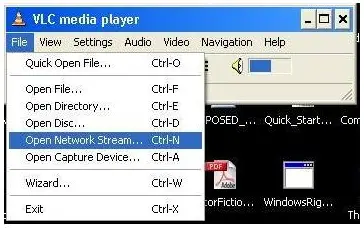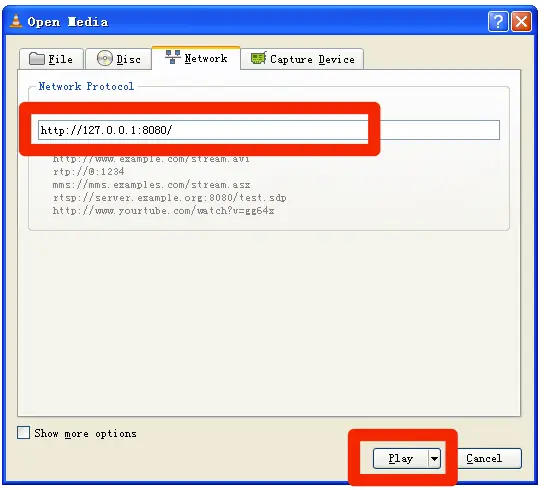Asked By
belensienna
10 points
N/A
Posted on - 01/29/2013

Dear Experts,
I have heard that VLC media player has a feature of streaming of live TV. Is it true? I cannot understand how VLC IP addresses TV. Can anyone briefly tell me how it happens?
How VLC ip addresses TV for live streaming

Hello Belensienna,
Yes, you can stream live TV with VLC media player. It’s a great feature introduced by the VLC. I’ll provide the steps to how to configure your VLC player to stream TV. So you will get a good idea how this process is done using IP addresses and all.
-
Open VLC and go to the Media menu, and select Open Capture Device.
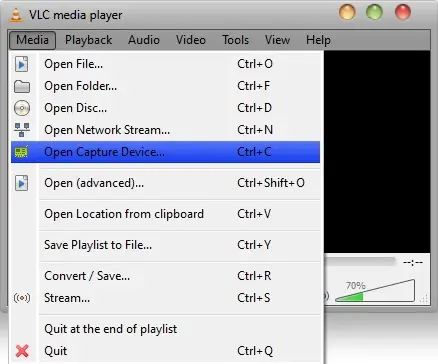
-
Select Capture Device tab and under Device Selection hit the Refresh list button on the Video device name and select your Capture Card.
-
Same way hit the Refresh list button on the Audio device name and selects your Sound Card.
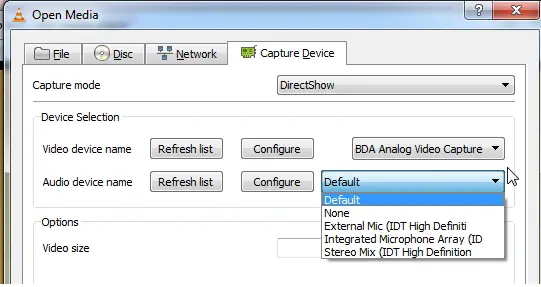
-
After that click the Stream button to go to the next step.
-
Now in the Stream Output Window it will show the media source you just selected in the previous step. Click Next.
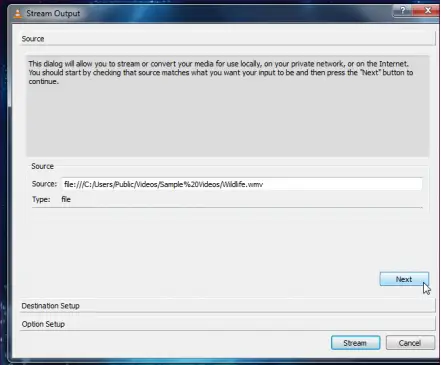
-
Then select the destination for your Stream. Select HTTP if you want to stream over the internet or select UDP if you want to stream to another computer in the network. When you select UDP you can give a specific IP address or address range prior to your requirement. And if you want to watch the stream in your machine you need to tick the check box Display locally. Click Add button.
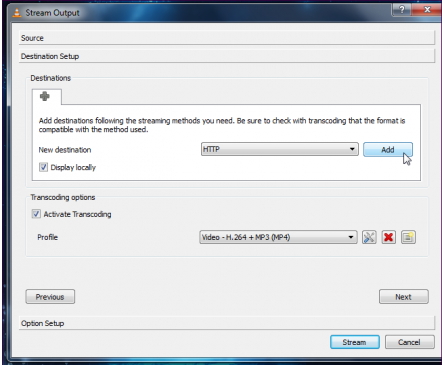
-
With the HTTP destination change the port number (ex: -11343). You must remember your IP address to access the stream over the Internet. Also you could customize the path but its better if you can leave the default as it is.
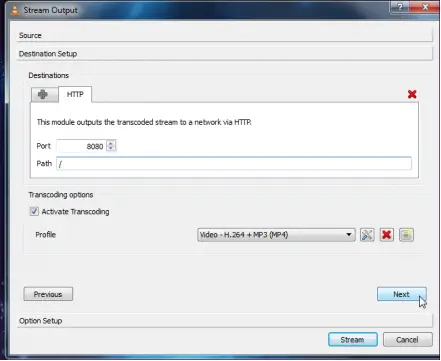
-
Below that you can choose Trans coding options to change the video format to what you want the output video format as.
-
Click Next. Now opens the Open Setup Pane. Don’t Change anything and click Stream to start streaming.
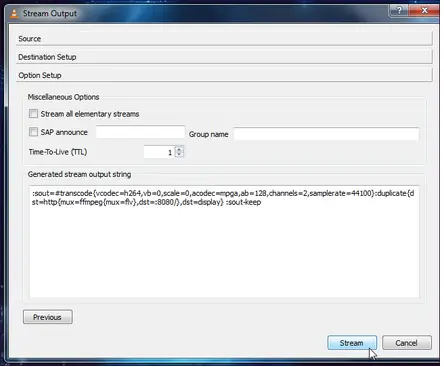
-
Another important thing is to set up a port forwarding in your router. Login to tour router and go to port forwarding tab and enter your IP address and the Port that you given while setting up the VLC Stream.

-
Also you will need your public IP address provided by your ISP. To find that go to what is my ip site and it will show your public IP address and remember that.
-
To Check your Stream working correctly go to some other computer may be at a friend’s house and open the VLC there and go to Media menu and Open Network Stream.
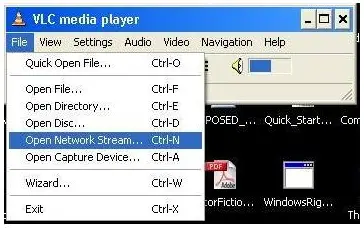
-
Here enter your public IP address and the port you put earlier like this http://69.125.207.34
Thank you.
Rubi Sharlene