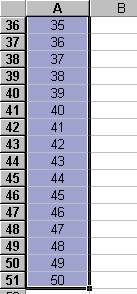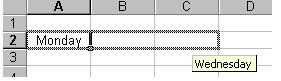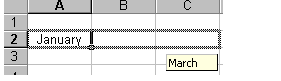Asked By
kbe123
10 points
N/A
Posted on - 09/21/2011

Hi,
I have been doing data entry work for a big company and I always do my work in an Excel file. I do huge work so I would like to get auto serial for day, month and year so that I can do huge work easily quickly.
Please suggest anything to me.
Answered By
Abigeal
0 points
N/A
#122167
Excel: formula to get auto serial, day, month and year

Hi Kbe123,
Yes, there is a fast and easy way to do auto serial for either the day, month or year in Excel. If you did not know, Excel has a built in feature that tries to anticipate what you are trying to do and will do it automatically for you. This is quite helpful such as in your case where you have to do a lot of typing of data.
Let's say for example, you want to input numbers in a list from 1 to 50. The normal way of doing this would be to input each number in each cell one at a time. This process not only takes you a lot of time to do but can also be quite stressful. The easier method of accomplishing this task is to first make a pattern that you want Excel to follow.
So the first step is to input two numbers, one in each, this will be your pattern. It should look something like this.

The next step is to highlight the numbers starting from the first cell going down to the next. Next thing you have to do is to click on the little square box that can be seen on the lower right hand side of the cells you highlighted. The little square box has been circled in the image below.

The last step is to simply drag down until you reach 50 while you click and hold on the little square box. Once completed, you should have something that looks like this.
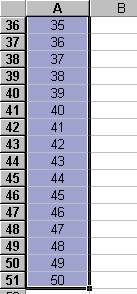
This process can be repeated when you wish to create lists that are incremental. The days of the week, months, and also years can be done with this technique as well.
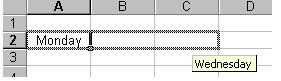
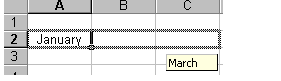
Hope this helps you out.
Excel: formula to get auto serial, day, month and year

I will introduce a formula in order to appear the next day automatically when you enter the next data in the next column.
In the following image I have shown the day 1 and corresponding data.
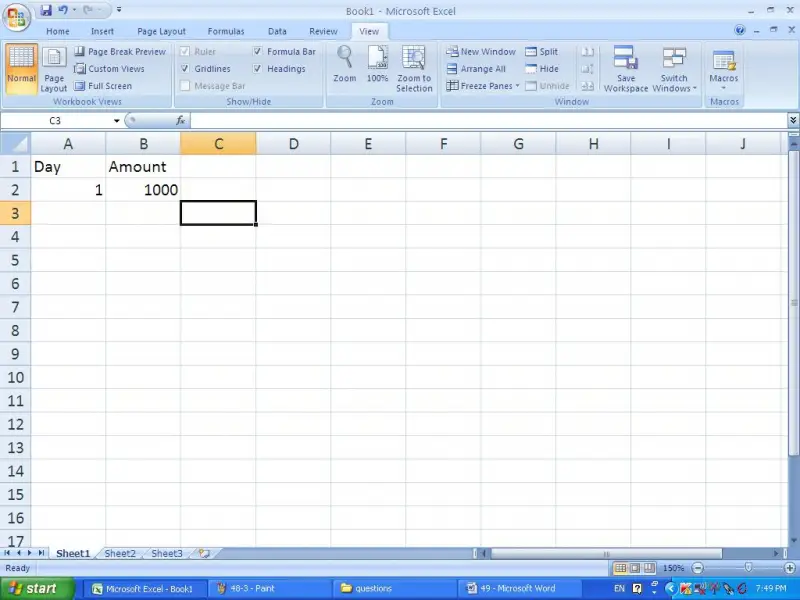
Now type the following formula in the cell A3 and copy the same formula to the below cells up to maximum you want.
Important: Although you copied the formula in to below cells those cells will be displayed as blanks.
The formula is,
=IF(B3="","",A2+1)

Now when you enter the amount in the next cells in the column B next day will appear according to the serial order.
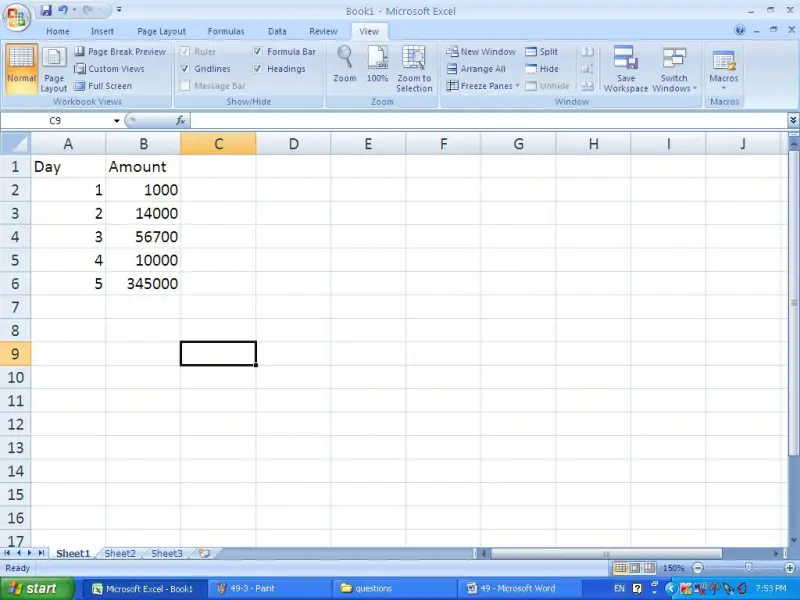
In the same way you can apply this to months and years.