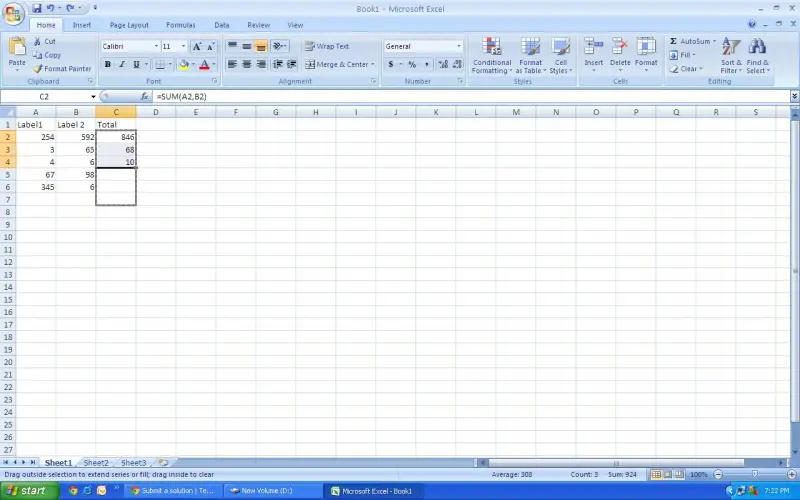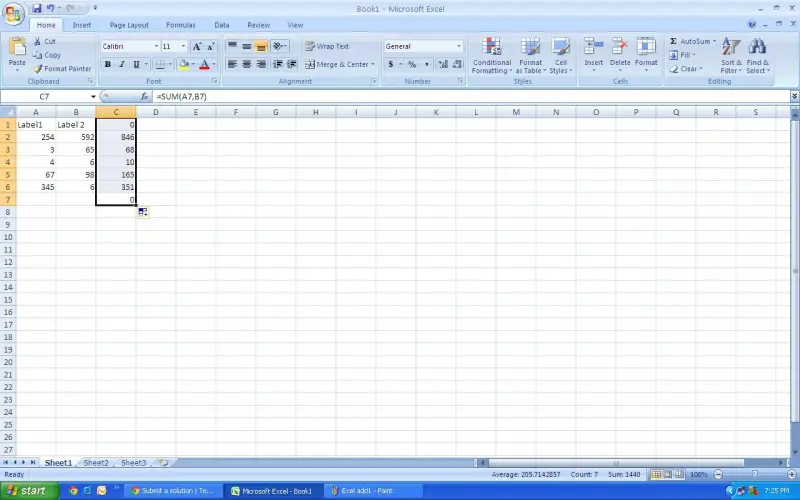Hi,
I am trying to make a spreadsheet that will automatically add the numbers in the first two columns in every row and write the answer in the third column, but I'd like it to carry over for every row after that, but without me having to set it to add them.
Does anybody know how to do this?
Best Regards,
Adam Gilcrist
How To Work In Excel Sheet

It's a very simple task. You have to add a sum function in the 1st cell of the column where you want to get the answer. The formula is as follows.
=SUM (A2,B2
Just you have to add this formula in the required cell. Then drag it up to your required cells by gripping the right lower corner of the cell where you enter the formula using mouse arrow.
Note: You have to select the cell number from the sheet which I use here as A2, B2 as per your requirement.
A sample Excel file and two snapshots are attached to this solution for guideline.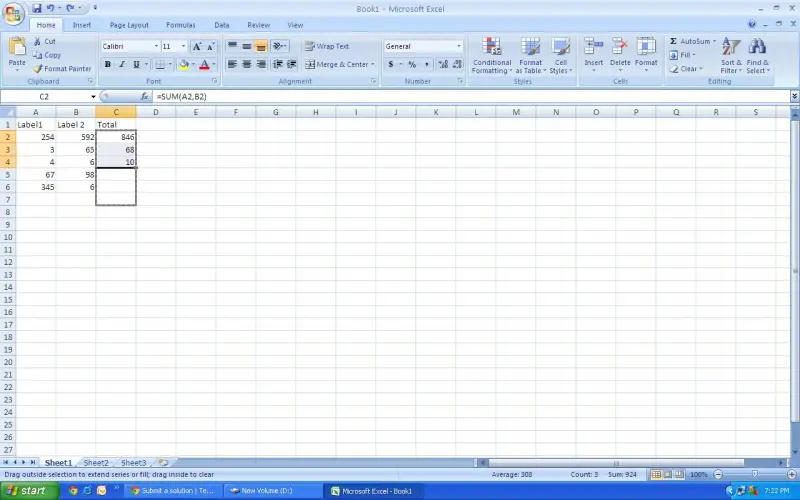
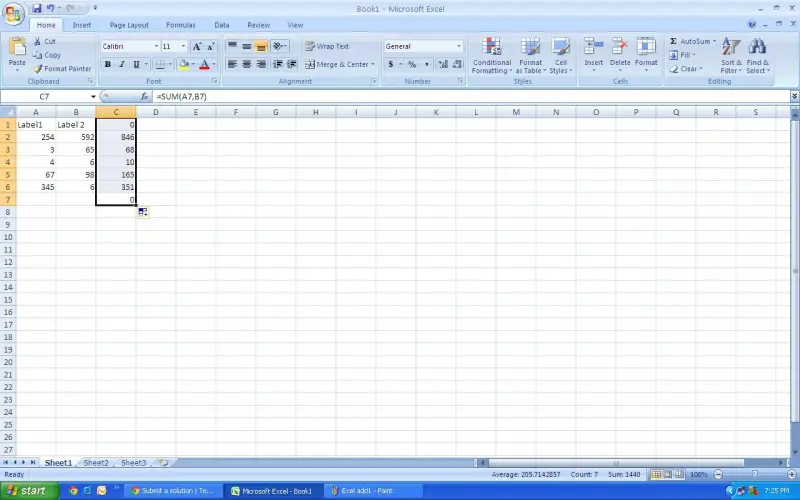
Cheers
Attiq Rafiq
Answered By
Charley5
0 points
N/A
#95169
How To Work In Excel Sheet

Hey Adam,
Your problem can be easily solved with the help of Sum command. You need to code the third column of the first row only as follows.
=Sum (A1,B1)
After that, navigate to C1 cell and move the mouse pointer to the Square mark located in the right bottom corner.
You will see that the pointer starts to change to a plus when on that square mark. Now hold down the left mouse button and drag down the column, you will see other cells fill with the answer for the addition.
Other than this method you can write a macro which is little bit advance for you.

Regards,
Charley5
Answered By
donevks
0 points
N/A
#95171
How To Work In Excel Sheet

Hi Adam Gilcrist,
It is s very easy task you want that when you will add some values in A1 & B1 columns your result automatically displays in column C1.
So friend I will do some help for you.
Example:
A B c
-
Step 1 is we will add a value in A1 first columns it is 25. It is not fixed you can choose any value
-
Step 2 is after you will add a value in B1 second column it is 30. It is not fixed you can also choose any value.
-
Step 3 is you will go to C1 and write a formula (=a1+b1) and after, hit the enter. You don’t have to worry, your work has been done after you will add any value in a1/b1 your result automatically displays in column C1
Answered By
donevks
0 points
N/A
#95172
How To Work In Excel Sheet

Hi Adam Gilcrist
Can you provide a short sample of what you want? It sounds confusing, but do you want something like this:
-
Add Column 1 and Column 2 and put the result in Column 3
-
Add Column 4 and Column 5 and put the result in Column 6
If so, why don't you just put the formula in Columns 3, 6, 9, etc. Now and then just copy the formula all the day down the spreadsheet. So now when you enter data in Columns 1 and 2, 4 and 5, they will automatically be calculated on the fly.
Yes, just putting in an addition formula in your column 3 to add columns 1 and 2 would be the easiest way to add the first two columns.
-
Click on the column 3 frost row and type "=A1+B1" and hit enter
-
Then get your mouse to the bottom right corner of C1 and click and drag. This should apply the formula the entire column 3 in all rows through which you drag it.
I looked up the help section, but I haven't come across any way to do this entirely automatically as yet.
Regards
Donevks
How To Work In Excel Sheet

Hi,
Excel working is simple Excel file first you open your Excel word then it opens it column type and you can work it.
How To Work In Excel Sheet

Hi.
This is one of the reasons why Excel is good for data that needs to be calculated. It makes such work as yours very simple.
What you have to do is to create the first two columns that need to be added. After this enter the calculation for the first record (row). e.g. If your first row has the first value in the cell numbered B2 and the second value in the cell C2, the third value in cell D2 would have its value as a result of the formula =B2+C2.
After doing this, click in the cell that has the total for the first row. Doing this makes the cell to have a small square at the right bottom part of the cell. This sign is usually called the cell handler. If you point at it with the mouse pointer, the mouse pointer changes to a plus sign.
Click on it and drag it downwards to the last cell against the last record.
This should help you solve the problem and is the best that can be done using Excel for your case.
How To Work In Excel Sheet

Hi, It’s very simple.
Suppose you entered data in columns A and B. Now click on the cell C1 to enter the formula to add contents of cell A1 and cell B1.
Click on the cell C1 and do one of the followings;
1. Type the equation =A1+B1
2. Type the formula =sum(A1:B1)
3. Click on the sum tool in the Editing group in Home tab
4. Click on Formula bar and select the category as ‘Math & Trig’. Select the function ‘Sum. Press Enter key.
Now you have inserted the sum function in the first cell of your data set. Copy the formula to all the cells of the range where you want the answer.
If it is the entire column click on the first cell, copy the formula and right click on the column heading and select ‘Paste’.