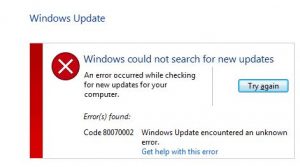Howto Fix Windows 8 Error Code 0x80070002 Installed Sequence Failed.

I am facing the problem with OSD in SCCM whenever I try to change and add the task to the task sequence it says Windows 8 error code 0x80070002. I tried to boot the image and also updated the Windows, but the error is not fixing. Help me.