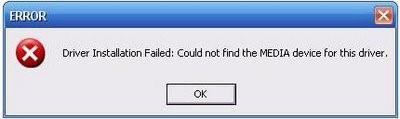Asked By
Beth Cooper
230 points
N/A
Posted on - 05/23/2011

I have a HP Pavilion DV6000 laptop.
It was worked fine. But before someday it's OS was crashed. Then I trying installed Windows XP professional and I was successfully install it on my laptop.
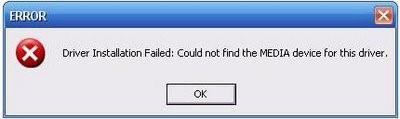
Driver Installation Failed Could not find the MEDIA device or this driver.
Then I go to HP website for download drivers. I got all Drivers and I download them. After download all drivers were working my laptop without audio driver. When I try to install audio driver it didn't work and I saw an error message on my laptop screen "Driver installation failed, could not find the MEDIA for this driver."
In Device Manager – No sound devices are listed at all, no sound icon bottom right side of desktop normally where sound icon shown. I was trying several time but same result. I can’t install my audio driver.
I am looking for someone who can help me to get my audio drivers working on my HP Pavilion dv6000.
Thanks.
HP Pavilion DV6000 audio driver problem

Hello Beth Cooper,
I am here to help you for the computer problem that you are facing. As far as I understand you have problem installing audio driver to your HP Pavilion DV6000 Model Laptop installed with XP where by default it came with Windows Vista. I hope got that correct. The point of failure here would be with:
- The way that you are trying to install the audio Driver May be wrong (OR).
- The Audio Driver that you are trying to install may not be compatible with the windows XP operating system that you have in your laptop.(OR).
- The Version of the Audio Driver may be an older version that is not compatible with the Sound Card. (OR).
- The Downloaded audio Driver File may be corrupted.
- Probably at all times these are the cases where you’ll get this problem.
But Since you have clearly said that when you where trying to install the Audio Driver it says could not find the Media for the Driver. This message would be because of the Installation Setup not able to find the Driver Installation File or maybe you need to download the correct driver that is compatible with the Sound Card.
Whatever it be. I will guide you step by step in all angles that may finally fix this sound problem. Kindly Follow the Steps Mentioned below to install the Audio Driver that you have:
- Forget about the Driver that you have downloaded. Let’s Start it from the beginning.
- Here we are going to download two Drivers which are required for the sound card.
- The First one that we are going to do is download Universal Audio Architecture Driver.
- Download Universal Audio Architecture From Universal Audio Architecture
- Once you reach this website you may find the Microsoft UAA available. Just Click on Download. Once downloaded kindly install the Microsoft Universal Audio Architecture when the installation ends successfully. Proceed to the next download.
- Now you need to download Conexant Audio Driver. From the website mentioned below.
So we are done with the first download. As I said already we need to download a driver named as Conexant.
Here we go hope you have downloaded the Conexant Driver software. Now we are going to install it. So kindly follow the steps that I have mentioned below:
- First Unzip the Driver that we have downloaded to a folder. And kindly remember the folder.
- Now Click on start > Click on Control Panel > then click on System.
- Inside System you may find Hardware Just Click on Hardware icon and then click on Device Manager.
- Check out the list for Audio Devices. When you find it you need to right click and Select update driver. Then it will ask you to connect to the internet to search for the driver. Don’t do that where you need to select the option which says Select From Specific Location.
- Then it will provide an option to search for the Driver in your computer automatically or you choose the file .Select Don’t Search I choose the Driver to Install.
- In the List of common hardware types scroll down to find Sound, Video and Game Controllers.
- Then Remove the Check Mark from “Show Compatible Hardware”. And Click on “Have a Disk”.
- Then Click on the “NEXT” button. As soon as you click on that you will get a window that allows you to browse for the folder. Here you need to select the Folder where you have unzipped the Conexant Audio Driver.
- When you are onto the folder where you have unzipped you may find file named “WiSVHe5.Inf”. Select that.
- When you select that you may get a message. Just ignore it and click on Install Anyway.
- Once you are done with the Installation Kindly reboot your Computer. And leave it to reload fully.
- Now make sure that your computer audio Driver got installed successfully. If yes then check whether it is enabled.
- Try to play an audio file .99% this method fix this problem.
If this Does not have solved the problem. The only thing we can do is you need to back up all the files from your laptop and you need to re install the Operating system. And then try to follow the same steps mentioned here to fix the Sound problem that your computer is facing.
There is no room here to say anything as hardware problem this is purely a software problem where installing the right file in the right way will fix this problem.
Hope your Computer problem will be solved by this troubleshooting steps.
Have a good Day.
Enjoy Computing.
HP Pavilion DV6000 audio driver problem

Hello,
1. Download the audio driver from HP for windows XP. You will need to extract it, let it fail when it tries to automatically install. The directory where the files are unzipped are by default on c:SWSetup<package name>.
2. Go to device manager and see whether there is an unknown device being detected or it is listed in audio with a '?' sign. Now,
Right click the device named as unknown device, and select Update Driver
3. Click on "No, not at this time" for connecting to Windows Update
4. Choose Install from a list or specific location
5. Click on Don't search I will choose the driver to install
6. Remove the check from "Show Compatible Hardware" and click on "Have Disk"
7 Next. browse to unzipped 'c:SWSetup<package name>. THIS WILL BE THE DIRECTORY WHERE THE DRIVER IS EXTRACTED.
8. This will force XP to install the Driver.
9. Choose the "inf" file (there should be only one, and ignore any warnings displayed).
10. Done !
HP Pavilion DV6000 audio driver problem

You are currently using Microsoft professional.
That is OK. But you did not tell that is it 32bit or 64bit.
Most of the time driver installation denied for this problem.
32bit drivers works only in 32 bit and 64 bit works only in 64 bit.
Be sure about it.
According your result your problem will be solved.
Thanks
Answered By
points
N/A
#101849
HP Pavilion DV6000 audio driver problem

Hello,
This looks like your PC is facing some error with the driver installation so this problem is occurring. There might be some corrupted driver installed or improper installation so this error is arising.
Go to “Device Manager”. Expand the “Audio” section. If you find out any drivers, right-click and select “Uninstall”.
Then, download Microsoft Universal Audio Architecture (UAA) and install it.
Then, download and install the proper driver for your PC.
If the problem still persists, find out any driver that has got a yellow “!” mark beside it. Right-click and select “Update driver…”. Then, select to search drivers from internet. If the proper driver found, choose to install it.