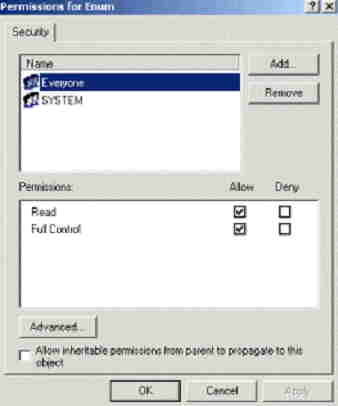HP PSC 1410 Installation Error: Registry Key cannot be accessed

Hi guys,
I am using windows vista OS on my system. I have recently purchased a HP PSC 1410 All-In-One series printer, but it won't install on my machine because the registry key could not be accessed by the installer.
I tried to connect the printer through the USB port to my laptop, but it won't accept the printer.
The screenshot of the error is attached below:
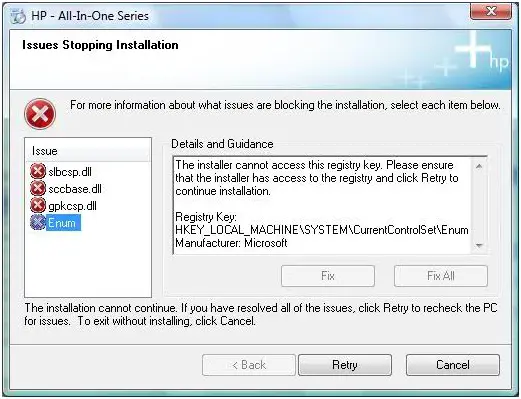
For more information about what issues are blocking the installation, select each item below.
Details and Guidance
The installer cannot access this registry key. Please ensure that the installer has access to the registry and click Retry to continue installation.
Registry Key:
HKEY_LQCAL_MACHINE SYST EMCurrentControlSetEnum
Manufacturer: Microsoft
The installation cannot continue. If you have resolved all of the issues, click Retry to recheck the PC for issues. To exit without installing, click Cancel.
Can anyone please help me out with the issue. I'll be really grateful.
Waiting for your suggestions
Regards
Ethan