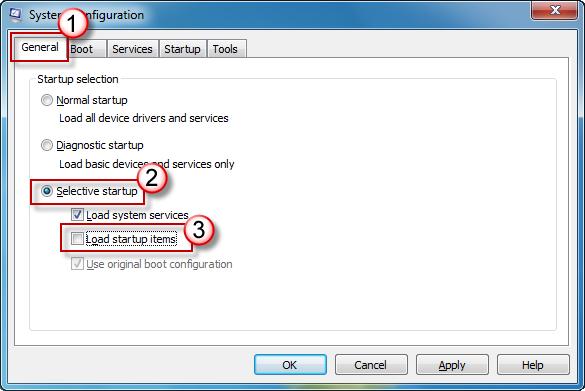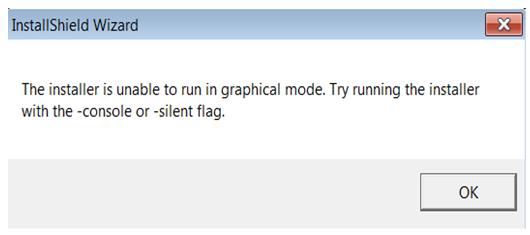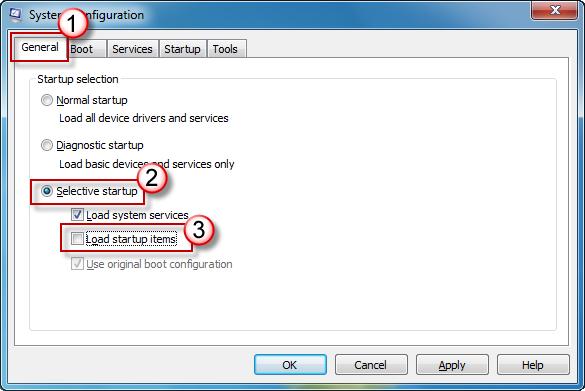Hi all,
HP service Manager 9.21 for windows client failed to initialize on Windows 7 machines. The program doesn’t run even in administrator mode. Does anybody have installed with the –console or –silent flag? I included all the screenshots of the installation process.
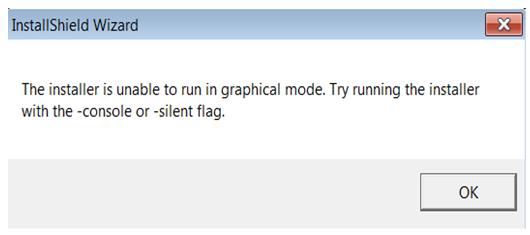
InstallShield Wizard
The Installer is unable to run in graphical mode. Try running the installer
with the -console or -silent flag
OK
Please forward a solution immediately.
HP service Manager 9.21 for windows client failed to initialize

If this is the first time you’ll be using HP Service Manager 9.21, try restarting your computer then try installing it again. Try running its installer again after rebooting the machine. But if you happen to encounter the same error again maybe the installation process is really having problems displaying it graphically on your screen.
Since the message suggests that you run the installer with or using the “–console” or “–silent” flags, this means that you run the setup file using the command prompt or the DOS prompt to start the installation. Open the command prompt or DOS prompt on your Windows. In Windows XP, you can find it in All Programs then Accessories. Check it with your Windows 7.
After opening the command prompt, go to the folder where the installer is located. Or, if you don’t know how to navigate using the DOS prompt using DOS commands, try copying the setup file in the root of drive C [C:] using Windows Explorer instead. After copying the installer file, go back again to the command prompt window then type c: then hit Enter.
This is only to make sure that you are on the right drive [which is drive C]. Next, type CD then hit Enter. You will then be brought to the root of the drive. Your prompt will look like this, C:>. After this, type the name of the setup file followed by either of the flags then press Enter. For example, HP_ServiceManager –console. Or, HP_ServiceManager –silent. Just follow the next on-screen instructions until it is finished.
HP service Manager 9.21 for windows client failed to initialize

Dear Trevor,
If you ask me HP Service Manager 9.21 is having some installation problem and I will advise you to reinstall it by full administrator access token by following steps:
1. Login as admin.
2. Right Click the HP Service Manager 9.21 and click Run as administrator,
3. When the UAC message is displayed, click yes to start running the program,
4. Once the program is installed, sign off as an administrator and log in as a user,
5. Start the program to see if it’s installed.
If this option does not work then please reboot the system by following these steps:
1. Login as admin,
2. Click Start,
3. In search option, type msconfig.exe,
4. Click from the searched option on msconfig,
5. Now on the general tab, click on the selected startup option and also select load startup items (see the image below),
6. Now go to the services tab,
7. Click to select hide all Microsoft services and click on disable all,
8. Click ok and restart.
I am sure this will solve the problem.