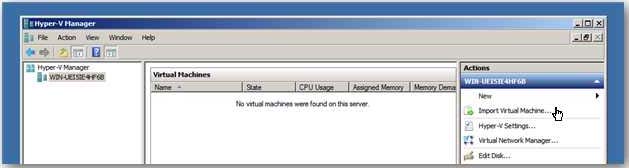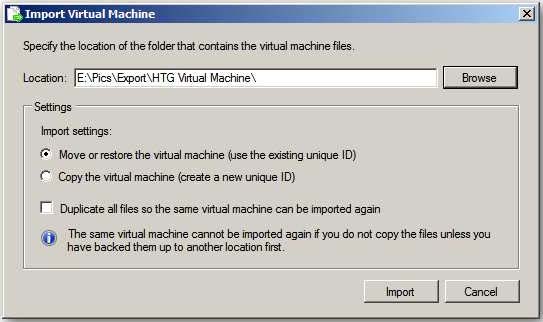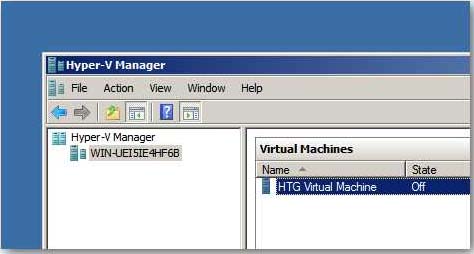Hyper-V did not find virtual machines to import

On my machine with Exchange ActiveSync emulator and Windows Mobile 6.5, copying the files to the VMs folder and then importing the Virtual Machine through the Import Virtual Machine wizard caused an error. How can I fix it?
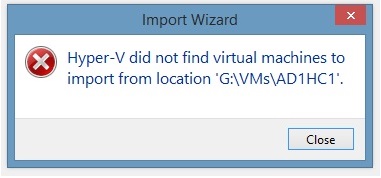
Import Wizard
Hyper-V did not find virtual machines to import from location 'G:VMsAD1HC1'.