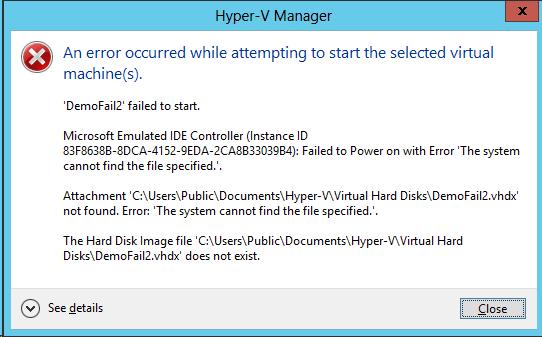Hi,
I was using Hyper-V Manager and working fine but now an error occurred while attempting to start the selected Virtual Machine. The error shows “Demofail2 failed to start”. What is wrong with the selected virtual machine? I am using Windows 8 Operating System so please help me to resolve this issue.
Thanks.
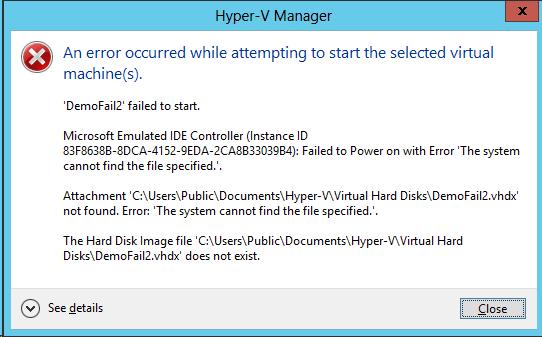
An error occurred while attempting to start the selected virtual machine(s).
Demofail2 failed to start
Microsoft Emulated Controller (instance ID 83F8638B-8DCA-4152-9EDA-2CA8B33039B4): failed Power on with Error the system cannot find the file specified
Attachment C:UsersPublicDocumentsHyper-VVirtual Hard DisksDemofail2/vhdx not found Error: The system cannot find the file specified.
The hard Disk image file C:UserspublicDocumentsHyper-VVirtual Hard DisksDemofail2.vhdx does not exist.
Hyper-V manager error on Windows 8

This issue occurs in either the permissions on the virtual hard disk (. vhd) file or the snapshot file (. avhd) are incorrect.
Every Hyper-V virtual machines have a unique Virtual Machine ID/SID. If the Virtual Machine ID is missing from the security permissions on .vhd or .avhd file, the virtual machine does not start, so you receive the "‘General access denied error’ (0x80070005)" error message that is mentioned above.
To resolve this issue, add the Virtual Machine ID to the virtual hard disk (. vhd) file or to the snapshot file (. avhd). To add the Virtual Machine SID to a .vhd or .avhd file, please follow these steps:
1. Take a note of the Virtual Machine ID that is listed in "‘General access denied" error message. For example: ‘VMName’ IDE/ATAPI Account does not have the sufficient privilege to open the attachment ‘E:VMsVMNameDisk0.vhd. Error: ‘General access denied error’ (0x80070005). (Virtual Machine ID 5FC5C385-BD98-451F-B3F3-1E50E06EE663) In the above example, the Virtual Machine ID is 5FC5C385-BD98-451F-B3F3-1E50E06EE663.
2. Open an elevated command prompt.
3. To give the Virtual Machine ID (SID) access to the .vhd or .avhd file, please type the following command, then press Enter: Eccles /Grant "NT VIRTUAL MACHINE":(F) For example, to use the Virtual Machine ID that you noted in step 1, type the following command, then press Enter: icacls "E:VMsVMNameDisk0.vhd" /grant "NT VIRTUAL MACHINE5FC5C385-BD98-451F-B3F3-1E50E06EE663":(F)
4. Start the virtual machine.