
Recently, I encountered this error on my Skype login window. It says that I need to restart Skype.
I have restarted Skype many times but the problem persists.
I even restarted my windows several times.
I never got this error before.
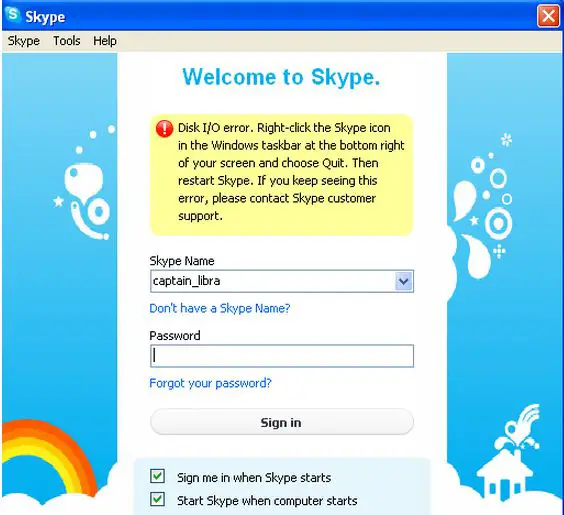
Disk I/O error. Right-click the Skype icon
in the Windows taskbar at the bottom right
of your screen and choose Quit. Then
restart Skype. If you keep seeing this
error, please contact Skype customer
support.
I cannot log in Skype

I am suspecting that the problem that you are getting when logging on to Skype is occurring because of the following reasons:
-
There is a problem with your internet connection speed. Either it is too slow or there is no connection to the internet at all, and therefore you will need to troubleshoot problems with internet connection. Check the network settings; use the PING command to see if there is a connection. If there is any problem with network settings, rectify and then restart the computer.
-
You may be using the wrong username or password and therefore Skype cannot recognize it. So make sure that you have memorized your username and password and that you are not using the wrong details to log on.
Richard Gabriel
Answered By
rids123
0 points
N/A
#124063
I cannot log in Skype

Hello, First of all, please download and install the most updated version of Skype.
Most bugs of earlier versions are already removed. If the same error reappeared, please complete below steps to solve the problem.
-
End the program Skype.
-
If the Skype icon is found in task bar (usually at bottom of screen), click right and Quit.
-
If the icon does not appear in task bar, you shall open Task Manager to quit. Press Delete +Alt +Ctrl to start Task Manager. Then choose Skype >>End Task under tab Applications.
-
The hidden files have to be seen. To show the hidden folders and files, follow these steps.
-
On Windows XP,
-
Open Windows Internet Explorer, click Tools>>Folder Options >>View tab.
-
Select Show hidden files &folders under tab Hidden files &folders and choose OK.
-
On Windows Vista or Windows 7,
-
Click Start > Control Panel > Appearance & Personalization > Folder Options > View tab > Advanced Settings.
-
Click Show hidden files &folders > click OK.
-
Open Windows Internet Explorer. Find the below folder.
-
If your machine is running on Windows XP, open this folder.
-
C:Documents and Settings<username>ApplicationDataSkype
-
If your machine is running on Windows Vista or Windows 7, open this folder.
-
C:Users<username>AppDataRoamingSkype
-
You shall find the folder name as same as your Skype name. Delete that folder and any chat history will also be deleted. If you wish to retain the chat history, copy the .dbb files and folder named 'chatsync' to the other location and these chat history could be transferred back later. (The steps are described in Step 6 below.) Please take notice that part of history may be lost.
-
Restart Skype. Then you shall sign in Skype.
-
The deleted folder would be regenerated. If you wish to recover the files in chat history, move them into the folder name as same as your Skype name.
Hope these this could work.
Regards,
Rids













