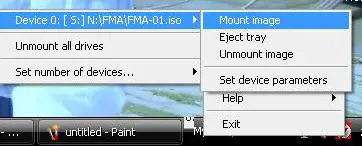I can’t delete an iso file

Hey, I am Windows XP user. I setup a game last week.
It is compatible with my Computer to play! I setup the game and it requires the CD inside the PC to play the game.
I made a solution for CD using Daemon tools.
I made a image of the CD as a .iso file. But the problem is .iso file isn't moving or deleting.
I tried a hundred times to move or delete the file.
As it's on a important drive i can't even re-partition it. Is there any solution?
Please i need help immediately..!