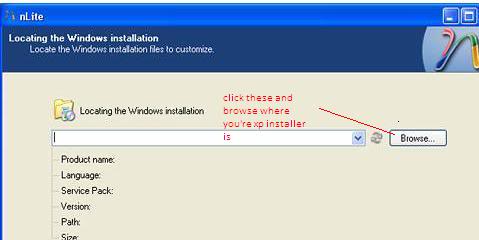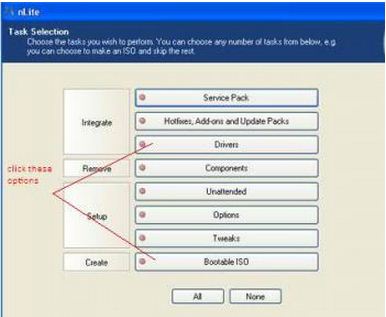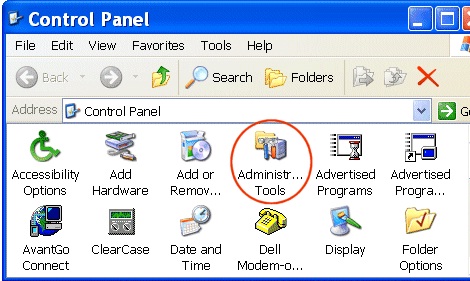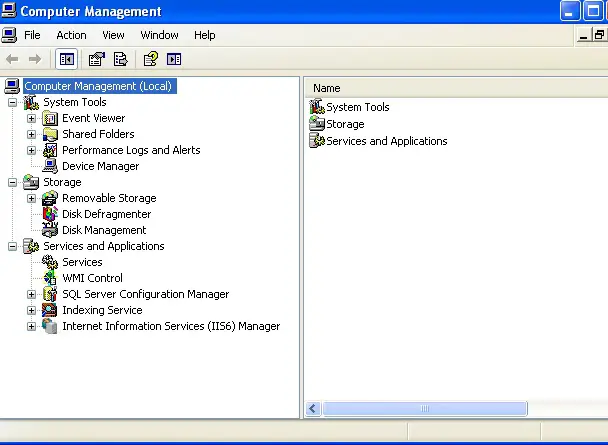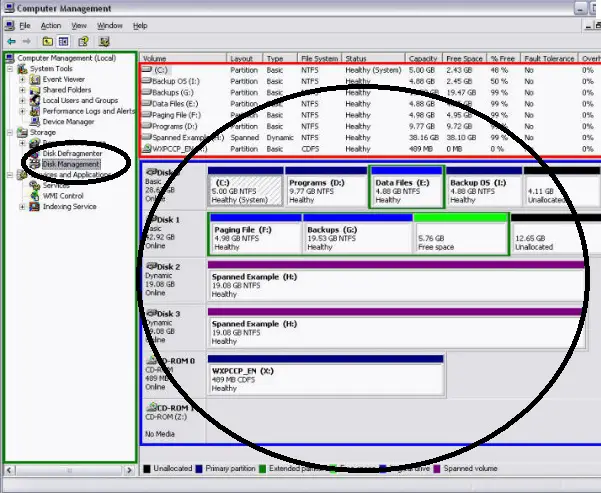Asked By
parks
460 points
N/A
Posted on - 05/18/2011

Hello,
I made some partitions at the time of installing the new Vista first. After some days, when i tried to install Windows XP service pack 2, it was showing an error like, "Setup did not find any hard disk drives installed in your computer. Make sure any hard disk drives are powered on and properly connected to your computer, and that any disk-related hardware configuration is correct.
This may involve running a manufacturer – supplied diagnostic or setup program. Setup cannot continue. To quit Setup, press F3”. Can anybody explain me the problem and give me a solution.
Answered By
aush0210
0 points
N/A
#92240
I can’t setup my xp, how can I do it?

It seems like you have downgraded your OS from Vista to XP, which is why the error message about the operating system cannot find any hard drive displays. It is because, the BIOS on an XP computer is configured with the ATI while vista is in SATA, so, it must have compatibility issue. So, try the methods given below:
FIRST METHOD:
CHECK YOUR BIOS SETTINGS: To check whether your bios settings have the SATA enabled. To check this, go to your, bios -> system configuration -> SATA NATIVE SUPPORT -> if it is disabled, change it to enable. Bios -> Config -> SATA -> change AHCI to compatibility.
NOTE: bios settings differ depending upon what motherboard you’re using, so if the above solutions don’t work, tell me what motherboard you’re using.
SECOND METHOD:
INSTALL ADDITIONAL DRIVERS USING A FLOPPY DISK: < Download these files:
Intel(R) Matrix Storage Manager
Floppy Configuration Utility:
LINK
1. If you have finally downloaded all the needed files, install the Intel Matrix Storage Manager, on a floppy disk using the Floppy Configuration Utility or just extract it in the floppy disk.
2. After that, now, install now the XP, this time, press f6 when the display message “Press F6 if you need to install a third party SCSI or RAID driver. ” Comes up.
3. Now insert your floppy disk.
4. Press S to Specify Additional Device.
5. Press Enter.
6. Use the up and down arrow keys to select your controller from the list of available SCSI adapters.
7. Press Enter to confirm your controller and continue. The drivers are now installed.
8. Leave the disk in the drive as Windows setup copies the files from the disk to the Windows installation folders.
9. When the copy process is complete, remove the disk. Windows setup is ready to reboot.
THIRD METHOD:
CREATE A CUSTOM XP INSTALLER USING NLITE:
1. First, download the nlite, install it in your PC, and if finished, launch it.
2. Then download the SATA drivers in the Intel website, extract it in any folder in your PC.
3. After that, insert the your XP CD, in the nlite application, you would ask to browse where your copy of windows XP,
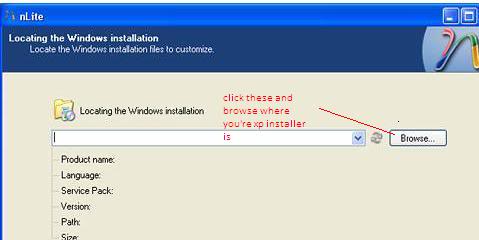
After that, nLite would copy impt. files from your XP cd to your pc.
4. When copying is finished, click next, and then you would see many options, click the drivers and the bootable ISO,
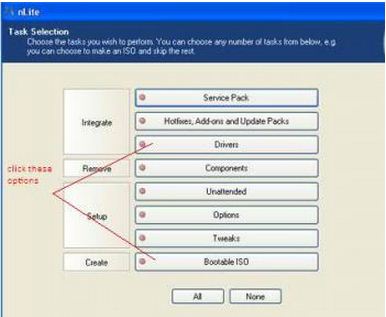
5. After that you would be asked for the drivers, browse to the directory where you have extracted the SATA drivers before.
6. nLite will now be making the bootable ISO, when done, burn the iso in cd, and then use it to install Windows XP.
I can’t setup my xp, how can I do it?

Hi,
You can also try to format your hard disk onto another PC. Just slave your hard disk to the PC you are going to use, when the system finish installing the hard disk, go to Start menu > Settings > Click Control Panel > in Control Panel double click Administrative Tools > double click Computer Management > in Computer Management click the Disk Management.
You can see all the hard disk available in the PC > just choose the hard disk you install, if you made a partition of the hard disk you can see it as well, just format the first partition to the hard disk, when the format complete just close the program, shut down the PC and remove the Hard disk and put it back to its original case or PC.
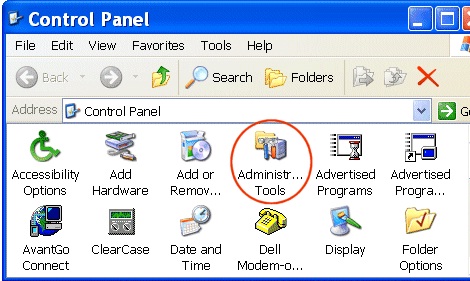
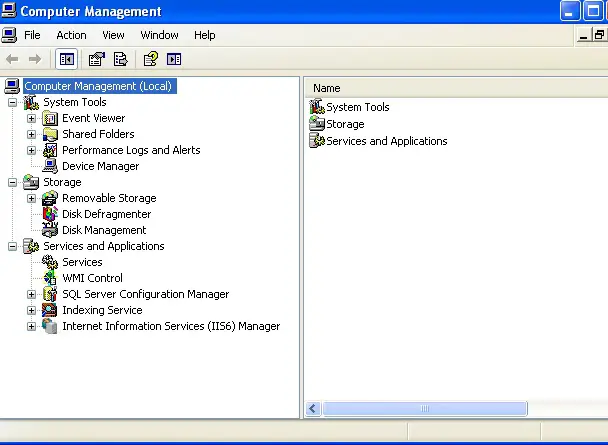
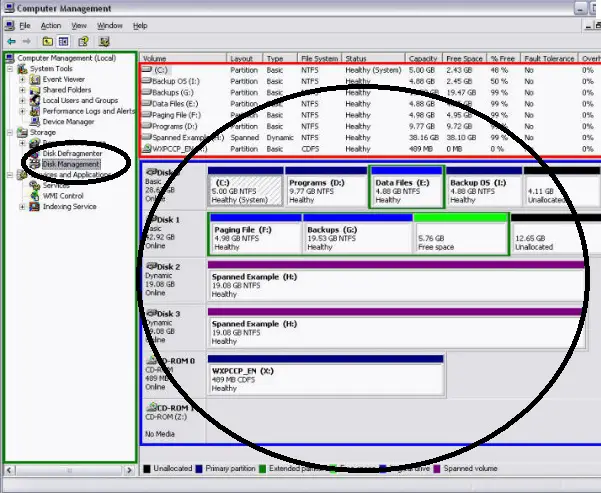
Now try to install the Windows 7 again, it will now continue without any problem this time.
Good luck.