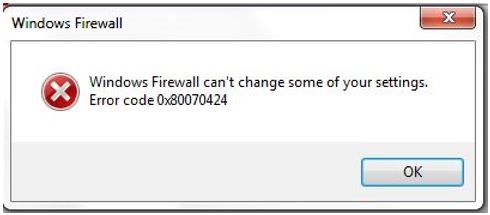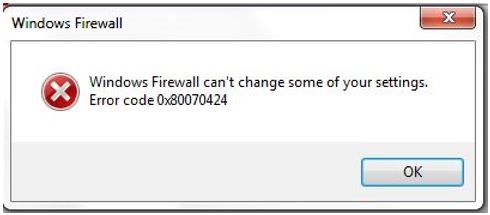What is the 0x80070424 error? Explain the cause of the error and describe the steps to fix the error and also attach a snapshot of the error.
I Face A 0x80070424 Error Message

0x80070424 error usually occurs when you are trying to update Windows through Windows Update, and this prevents you completely from downloading Windows update. If you have received the Windows error, then be sure that Windows Update Troubleshooter or firing up DISM/SFC scans. Windows Update Standalone Installer is a built-in utility tool that downloads and installs Windows update packages. If system files are missing or Windows update services is stopped during the process of installing Windows update, then 0x80070424 error occurred.
The steps to fix the 0x80070424 error are as follows:
• Use Windows Update Troubleshooter
Go to Start -> type “setting” and press Enter -> Update & Security -> Troubleshoot. Now, find Windows Update, and click Run the troubleshooter. Follow further instructions and restart the computer.
• Run DISM & SFC Command
Hold Windows+ S and type cmd. Open a Command prompt and choose Run as Administrator. Now, type “sfc /scannow” and hit the Enter key. Wait until the scan and repair are finished.
The steps to run the DISM command in Windows 10.
Hold Windows key+ X and run the command prompt. Type “DISM.exe/Online/Cleanup-image/Restorehealth.” Insert media and type “DISM.exe/Online/Cleanup-image/Restorehealth/Source:C:RepairSourceWindows/LimitAccess.” Be sure that you replace the repair source path with your own.
• Enable Critical Windows Update Services
Open Run window by pressing Windows Key+ R and type “services.msc,” then click on OK. In services windows, locate Workstation, Windows Update, and Background Intelligent Transfer services and open them. Set the services to Automatic for every service, then click on Apply and start. Restart the System, then continue with the update.
• Register System Files
Open Run command by pressing Windows Key+ R and type “regsvr32 Qmgr.dll /s” and “regsvr32 Qmgrprxy.dll /s.” Restart the system then run the update.