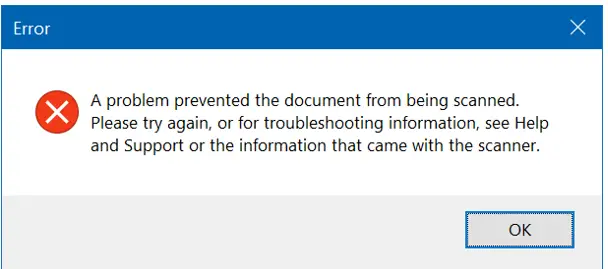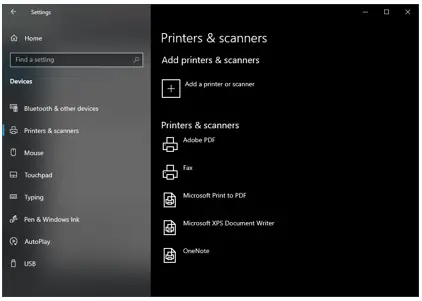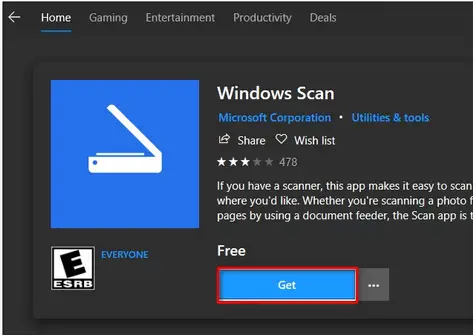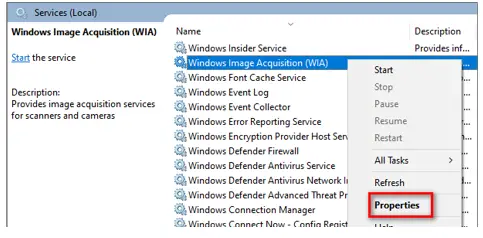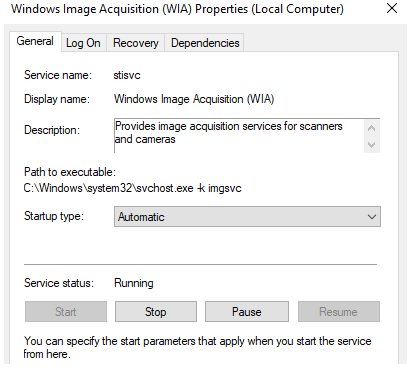I Get An Error That Says – A Problem Prevented The Document From Being Scanned

I need help to fix the printer error on my Windows 10 PC – a problem prevented the document from being scanned. Restarting the printer did not work.