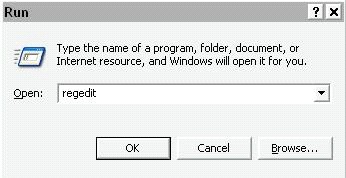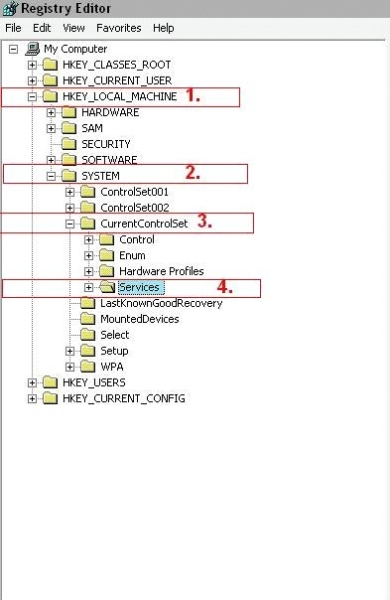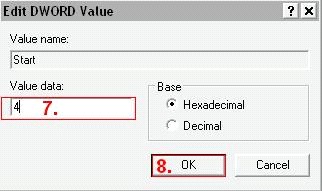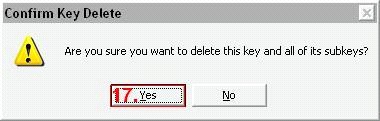Hi guys! I tried installing Daemon Tools Pro on my computer, which required me to uninstall the Daemon Tools Lite version which I had previously installed. But after restarting my computer and proceeding to install Daemon Tools Pro, an “Unknown software exception (0x0000409)” error appears. How do I solve this? I need to install this software as soon as possible. Any help would be much appreciated. Thanks!
I get an error message while installing Daemon Tools Pro

Do you know the minimum system requirements required for installing demon tools into the machine for the version you choose?
If yes then see that they are specific for the type of machine you have.
Secondly, the software that you have obtained is from a valid source, means that the software should be running in another computer to ensure that the software is not corrupt.
Get the new version for the latest updates and bug fixes.
See that the particular executable options are getting blocked by the antivirus or firewall for your security . The files may be affected by viruses. As such obtain another coy form some other website.
I get an error message while installing Daemon Tools Pro

Hi,
To resolve your problem first uninstall all software that uses SPTD layer. Here I will tell you that how to install and reinstall Daemon tools successfully.
For Registry Edit
-
Run REGEDIT in the first and go to the following key
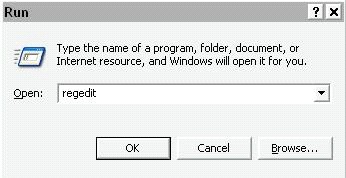
Click on HKEY_LOCAL_MACHINESYSTEMCurrentControlSetServices
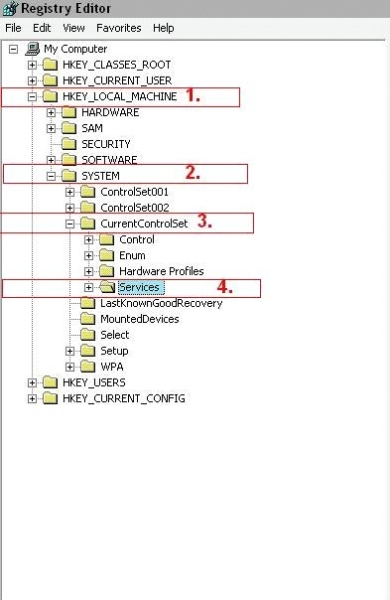
-
Search for SPTD and select START on the right and double click to enter 4 in Value data and then restart the computer.
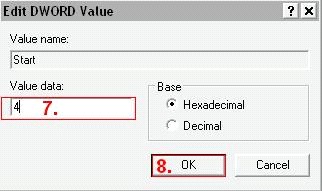
SPTD service is now disabled. Continue removing it:
-
Click on sptd > Permissions > Advanced
-
Click near to top of the windows’ Owner
-
Your user name in the list to be selected
-
Check Replace owner on sub containers and objects then Press on OK,
-
Check Replace permission entries on all child objects with entries shown here that apply to child objects and then click Add
-
Enter the object name to the select list > OK
-
Now check Allow next to Full Control, this gives your user Full Control over this key > Press on OK
-
In this previous window press on OK and then on Yes > Press on OK now
-
Right click on sptd key and then select Delete > Press on Yes to delete SPTD key
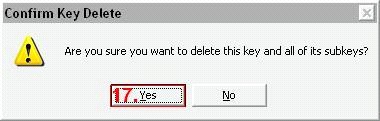
Now reboot your computer. regards,
I get an error message while installing Daemon Tools Pro

If you encountered an exception error after installing DAEMON Tools Pro, uninstall the Pro version then install the Lite version back. Click “Start,” “Control Panel” then “Programs and Features.” If you don’t see this, set view to “Small icons.” On the next screen, scroll down and select DAEMON Tools Pro then click “Uninstall/Change.” Follow the instructions to uninstall DAEMON Tools.
If you are prompted to restart the computer, click to restart the computer. After booting, download DAEMON Tools Lite and install. Once installed, download the free version of Revo Uninstaller and install. Once installed, start Revo then select DAEMON Tools Lite among the applications and click “Uninstall.” Follow the normal uninstall process.
When you are prompted to restart the computer, click to restart later. When uninstall is complete, click “Scan” to scan your computer for any leftover files and delete everything it finds. This removes everything the program created on your computer. When it is finished, exit Revo then restart the computer. After booting, download the latest DAEMON Tools Pro and install.
It supports Windows 2000 Service Pack 4, Windows XP, Windows Vista, Windows 7, Windows 8.x, and Windows 10 including Windows Server 2008 and Windows Server 2008 R2. Also, verify that you are installing it with an admin account.