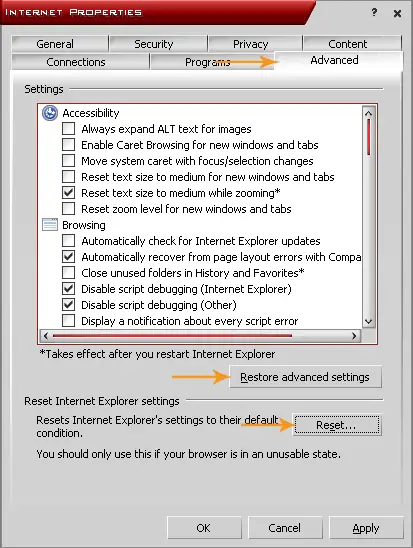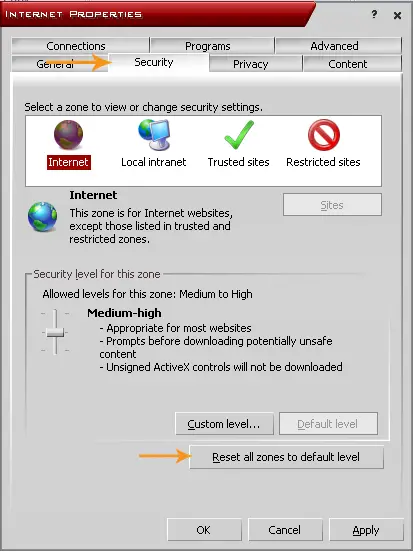Asked By
Chase Dean
0 points
N/A
Posted on - 03/18/2012

At the boot up my computer displays a message "ie3sh.exe. Unable to locate component BHO-DLL". This appears well before loading the OS
I get the message,”ie3sh.exe. Unable to locate component BHO-DLL”

Hey Chase!
If you are facing this error then there must be some problem in your windows registry. Sometimes the registry of our windows get corrupted or damaged or broken and not able to work fine that is why this error prompts on our windows screen.
So to overcome this error you just have to download and install any registry cleaner software. I will recommend you to use Tune-up Utilities that will really help your system to avoid such errors.
Download and install it from the internet and run the software, It will automatically fix all the broken or damaged registry. Restart your system and you will not face any error again.
Note: Run this software once in a week to avoid such types of error and to increase your windows performance.
Thanks
I get the message,”ie3sh.exe. Unable to locate component BHO-DLL”

The problem could be from a toolbar you installed on your browser like the Tattoodle, Fast Browser Search, and Search Guard Plus. For more information on how to uninstall these toolbars, go to Tattoodle Uninstall Help. You can also search for these toolbars from the Control Panel and remove them. Click Start, Control Panel, and then “Add or Remove Programs”.
Scroll down and look for Fast Browser Search and Search Guard Plus. Select them and click Uninstall or Remove. If you have a hard time removing them, use Revo Uninstaller. Download the freeware version. Use it to uninstall the toolbars. See if this fixes the problem.
The freeware version of Revo Uninstaller supports Windows XP, Windows Vista, Windows 7, Windows 8, Windows 8.1, and Windows 10 both 32-bit and 64-bit as well as Windows Server. If this didn’t fix the problem, click Start, Control Panel, “Network and Internet Connections”, and then Internet Options. Select Advanced tab then click “Restore advanced settings” and then Reset. Click Apply.
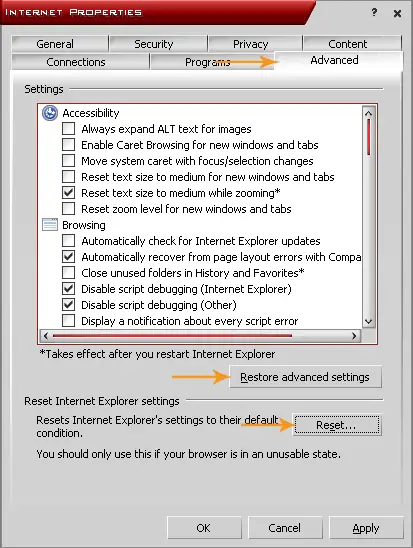
Next, select Security tab then click “Reset all zones to default level”. Click OK then exit all windows.
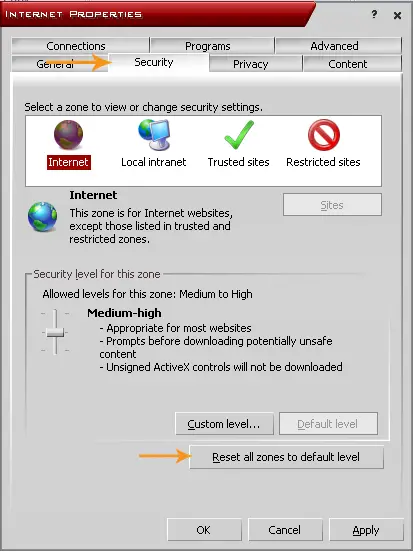
After this, go to Spy BHO Remover then download and run it. It is a portable program which doesn’t need to be installed.