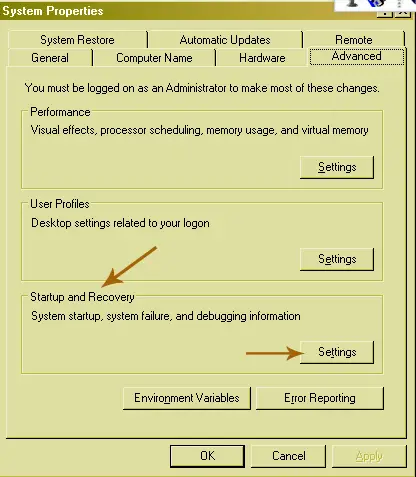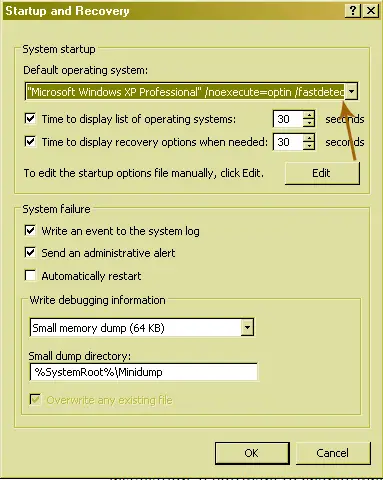Asked By
anonymous
7060 points
N/A
Posted on - 11/07/2011

I want to have both Windows XP and 7 on my laptop. I need to have XP for work and 7 for personal use. How can I do this?
I have a dual boot question

If you want to dual boot, or triple boot or more if you so prefer, you need to create a separate partition on your hard drive for each operating system. This is if you have just one hard drive, if you have other hard drives, then you can just install the other operating systems on the other hard drives that you have.
Just pop in the operating system installer, select the hard drive or the partition that you allocated for that operating system, have it formatted then install it there. The first operating system that you installed will be managing the master boot record so just make sure it doesn't get corrupted.
I have a dual boot question

If you want to have Microsoft Windows XP and Microsoft Windows 7 on your computer, it is possible by creating a multi-boot system. Whether you are using a single hard drive or two hard drives, you still need to create separate partitions for the operating systems to make sure system files and your data files are in separate ways to avoid data loss.
If you have a single hard drive, create three partitions: the first two are for the operating systems and the last is for your data files. Note: when creating a multi-boot system, the first operating system you install becomes the default operating system. The default operating system is the operating system that is selected automatically when the computer starts and starts loading after a specified time.
To use a different operating system, select the operating system before the time runs out then hit Enter. However, it is really not necessary to select which of the two is the default OS because it can be changed within the operating system once the installations are complete. To create three partitions on your hard drive, you can use EASEUS Partition Master Home Edition.
The easiest way to create the partitions is to connect your hard drive to a different computer that has EASEUS Partition Master Home Edition installed or where the program is installed. Follow the program’s documentation on how to properly create a partition. Once all three partitions are created, follow this carefully. All three partitions will be numbered like partition 1, partition 2, or partition 3, something like that.
You may not recognize it but the operating system will. Set partition 1 to Active. This may require you to restart your computer. Just do so when you are asked. Now, once it is activated, remove the hard drive from the computer and transfer it to the computer where you want to use the dual-boot or multi-boot system.
Once this is accomplished, install the first operating system on partition 1. Follow the usual procedure when installing Microsoft Windows. Once it is installed and running, insert the setup disc for the second operating system on the optical drive and boot your computer using the optical drive. When the installation starts, select partition 2 as the location for the second operating system.
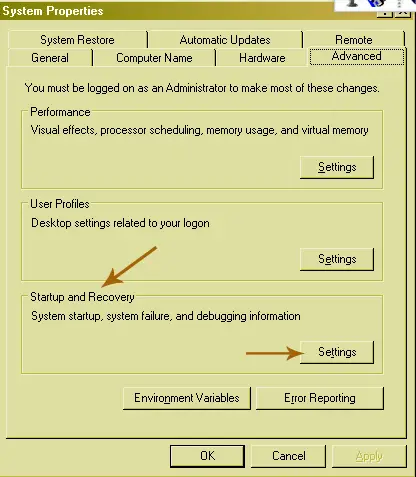
Again, follow the usual procedure when installing Microsoft Windows. And that’s it. Finish the installation and configure the operating systems separately. If you want to change which operating system is selected by default, you can change it in Windows XP. To change the default OS, in Windows XP, right-click My Computer and select Properties. Select Advanced tab. Under “Startup and Recovery” section, click Settings.
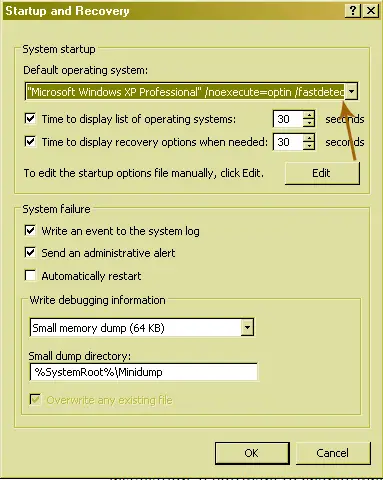
In “Startup and Recovery” window under “System startup”, select your default OS under “Default operating system”. Click OK all through out. Restart your computer and verify the change.