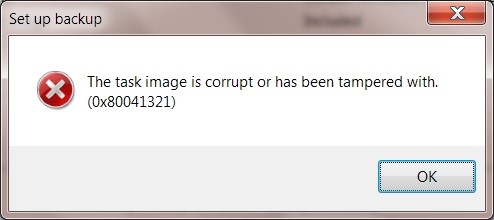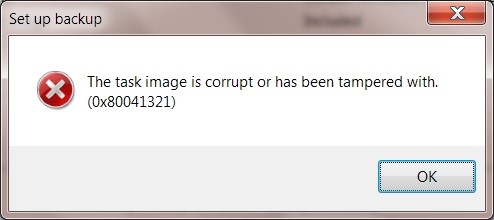Asked By
Connie Pitt
20 points
N/A
Posted on - 09/26/2020

What is the 0x8004131f error? Describe the cause of the error and explain various steps to fix the error and also attach a snapshot of the error.
I Have Launched An Application; And I Face A 0x8004131f Error Message

0x80041321 error is related to a corrupt scheduled backup task. When the registry is corrupted, or there is an integrity issue, then the task service plan gives out the error. The other things responsible for this error are Windows Registry, Windows Filesystem, Virus, Corrupted files, Adware, Misconfiguration, Internet access, and Windows update service.
The steps to fix the error are as follows:
- Use Registry editing and fix corrupted tasks.
The right way to fix the issue is by using Registry editing for those tasks & also connecting the corrupted tasks in System32.
Step 1: Delete Task-related Registry entries.
Step 2: Create a temporary copy of the corrupted task file.
Step 3: Clean up the corrupted task.
Step 4: Re-create the task by using the temporary backed-up copy.
Task Scheduler
- Open Task Scheduler > Go to Microsoft\Windows\WindowsBackup
- Click on the Action option and Import task.
- Go to backed up files and import them.
Command Prompt
- Open Command prompt.
- Type “Schtasks.exe /CREATE /TN<New_Task_Name> /XML<Xml_File_Name>” and run the command.
- Delete Schedule Keys in the Registry.
- Remove the WindowsBackup file.
- Delete the task from the Task Scheduler.
- Refresh User_Feed_Synchronization.
Step 1: Use Win+ X and open PowerShell.
Step 2: Type msfeedssync disable and press Enter.
Step 3: Repeat the same with command msfeedssync enable.