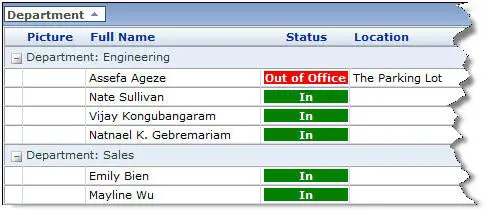I want to create in out board SharePoint 2010
Asked By
10 points
N/A
Posted on - 02/04/2013

Hi experts,
I have the free version of Share point 2010 and I am using it on server 2003. I need to create in out board Sharepoint 2010. I want to manage and check in/out notes of employees. It would be a great pleasure for me if someone provides me the template. I need a simple template that must be easily edited.
Regards.