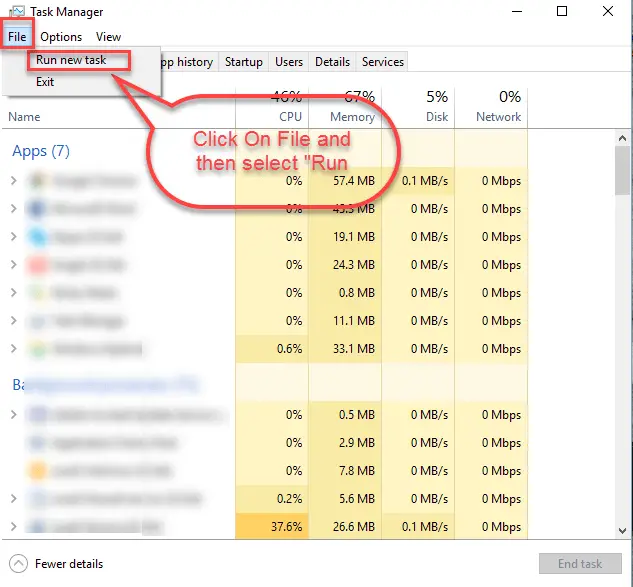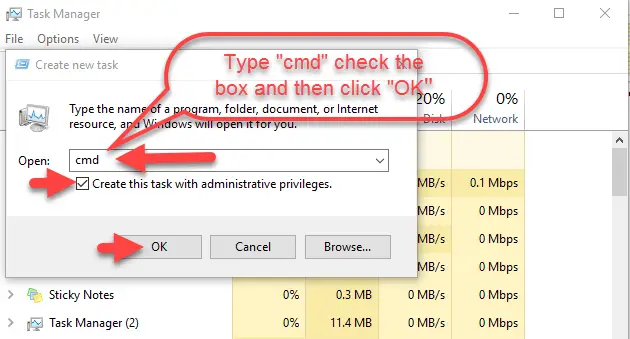I am a windows 10 user. I think there is a corrupt installation as there are some issues with the start menu or Cortana. Some icons on the taskbar have stopped responding. I do not know how to fix this. How can I solve the problem?
Icons On The Taskbar Of Windows 10 Have Stopped Responding

If you want to fix this, I suggest that you should back up your account. Then proceed as below.
1. Open task manager and click Run new task.
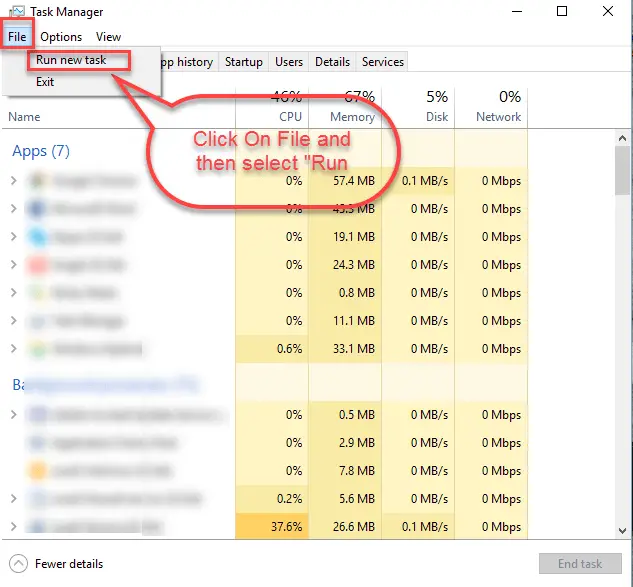
2. In the dialogue box enter cmd. Check the box “Create this task with administrative privileges.” Then click, OK.
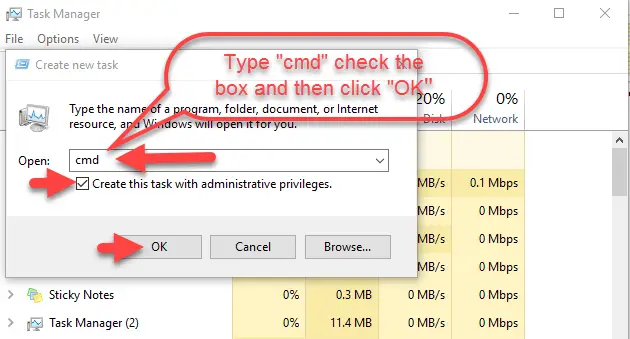
3. In the command prompt now type “sfc/scannow” and hit enter. It will take 10 to 20 minutes to scan. You will be shown one of the messages below:
• Windows have not found integrity violations
• Windows Resource Protection found corrupt files and repaired them
• Windows Resource Protection found corrupt files but was unable to fix
If it is the last result that is showing up, then type the following:
DISM/Online/Cleanup-Image /RestoreHealth
This will solve the issue.
If the above method did not work you have to reboot the system and install the OS from scratch.
Icons On The Taskbar Of Windows 10 Have Stopped Responding

If this is the current status of your system, first thing to do is to scan your computer for virus infection using your antivirus. Update your antivirus then perform a full system scan. If this turns out negative, try using Sophos. Download Sophos Virus Removal Tool. Once installed, start Sophos then wait for the virus signature database to get updated.
When updating is complete, click to start scanning your computer. Sophos scans everything on your computer including devices connected via USB port. When a virus is found at the end of the scan, remove it then repeat the scan over and over until it no longer detects a virus. Don’t disable your antivirus when using the tool. Sophos works alongside any antivirus program you may have.
Note: this is not an antivirus so don’t use it as replacement for your antivirus. It is just a tool to remove hard-to-detect viruses. It doesn’t have real-time protection like what antivirus programs provide. This tool will automatically stop working when it reaches the end of its usability period. If you want to continue using it, you have to download the program again.
If this doesn’t work, try using the System File Checker utility. Press the Windows key + R to bring up the “Run” dialog then type without quotes “sfc /scannow” then hit Enter. Insert your Windows installation CD or DVD when your prompted then continue. Wait until it is complete. When it is finished, restart the computer. If the problem continues, update to the latest version of Windows 10.
On Windows 10, open your web browser and visit Download Windows 10 then click “Update Now” to use the “Update Assistant”. Open the “Windows10Upgrade.exe” file that you downloaded and click “Update Now”. When scanning is complete and no problems were found to perform the update, click “Update” to allow the Update Assistant to download the update. Wait until the process is complete.