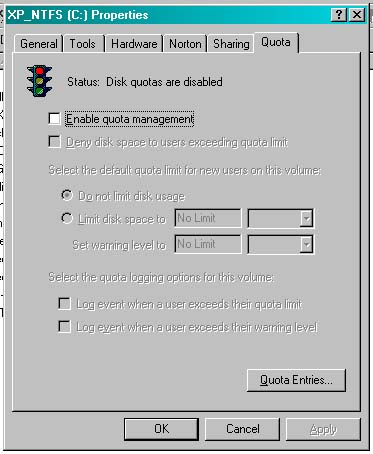iGuidance 2011 not enough space to install error

Hello All,
I recently downloaded the 2011 version of iGuidance from INAV. When trying to install this application, I am getting an error reporting that there is not enough space on my computer. I am attaching a screen capture of this error below. I find that I have about 38.7 GB of free space on my disk. Is this not sufficient disk space? I checked the website to find the space requirements and there seems to be no reason to believe that the total requirement would exceed 2 GB in an earlier version and the latest version will take as less as 1.3 GB. What then is the installer complaining about? Has anyone else ever experienced this problem? Will manually unzipping the contents of the downloader with Winzip and trying to install it make a difference? Or is anything wrong with the installer I am trying to use? Please advice. Any help you can give to resolve this issue will be greatly appreciated. Thank you
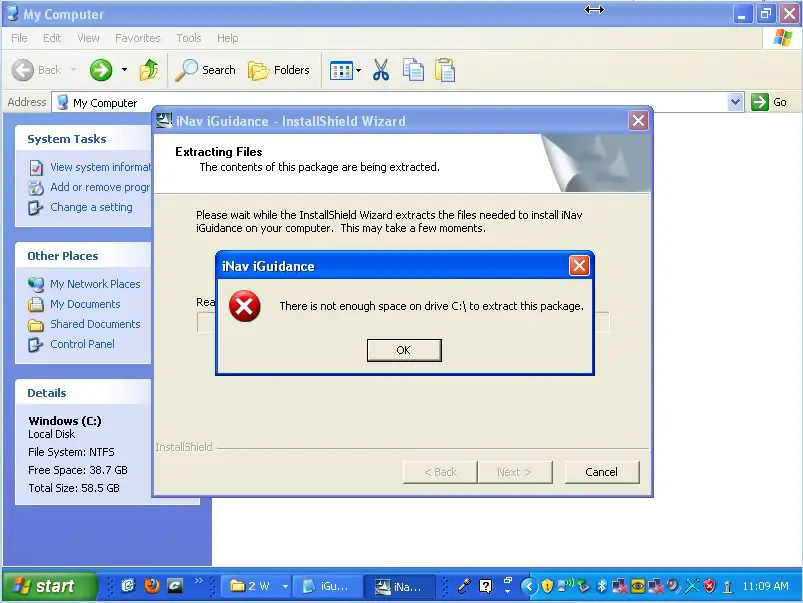
There is not enough space on drive C:to extract this packages.