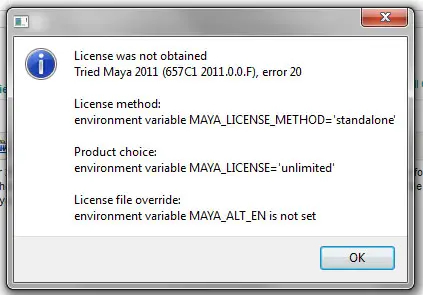License was not obtained error on Maya 2011

I’m having a problem with maya's error 20 for the past week, and it's getting really very frustrating.
I tried searching for solutions online, but all the solutions are for Mac.
I tried using the solutions of the error 20 in MAC and nothing else happens.
Here’s the error that I get from maya.