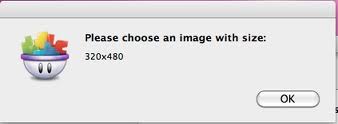Hi,
I just got this annoying error message while resize photos. I just upload a photo with the given resolution but I received the error message “Please choose an image with size: 320×480”. Can I get the proper resolution to fix this problem? I would be grateful to you. Thanks.
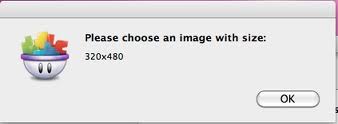
Please choose an image with size:
320×480
Image size error with given resolution

Resolution 1:
Make sure that you supply the images whose size is exactly 320X480 pixels with or without cleared status bar for
them to be uploaded successfully.
Resolution 2:
Crop the images that you want to upload (without status bar). The final size
of the images should be 320×460
pixels for them to be uploaded successfully.
Regards,
Tyler
Image size error with given resolution

If you receive that message when you tried to upload an image, it means the file or image you uploaded is either bigger or smaller than the size required. Since the upload page requires a file in a certain size or screen resolution, you will keep receiving that error if the screen size of the image you are uploading doesn’t match the exact size.
You simply need to resize your image to “320 x 480” pixels. If you have Adobe Photoshop, load the image in Photoshop then press Ctrl + Alt + I to bring up the “Image Size” dialog. In “Pixel Dimensions” section, enter “320” for the “Width” and “480” for the “Height” then click “OK”. Save the file with a new name then upload it.
Note: before setting the width and height, uncheck “Constrain Proportions”.