ImgBurn DVD image burning error

Hi there,
I have this error when I want to burn a game for PlayStation on a DVD using ImgBurn. I did some researches on the Internet and I saw that is a common error without a solution. Does anyone have any idea how can this be solved? What might be the problem? Thank you.
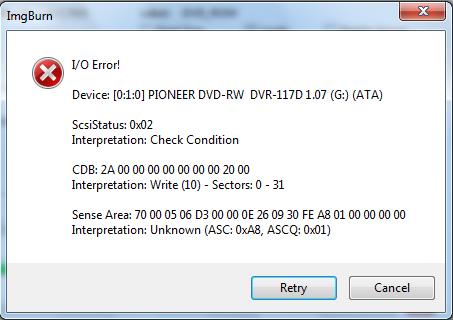
ImgBurn
IO Error!
Device [0:1:0] PIONEER DVD-RW-117D 1.07 (G:) (ATA)
ScsiStatus: 0x02
Interpretation Check Condition
CDB: 2A 00 00 00 00 00 00 0020 00
Interpretation Write (10) – Sectors: 0-31
Sense Area: 70 00 05 06 D3 00 00 0E 26 09 03 FE A8 01 00 00 00 00
Interpretation: Unknown ( ASC: 0x0A8, ASCQ: 0x01)
Retry Cancel












