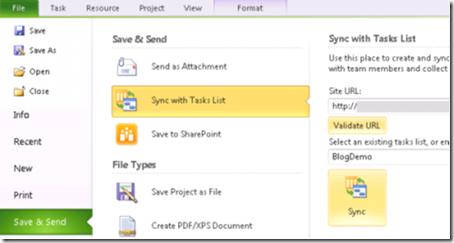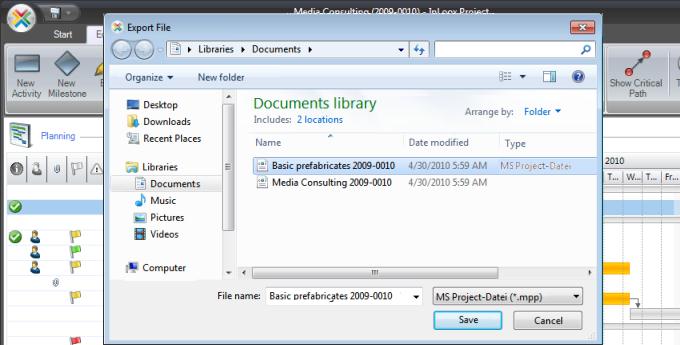Importing Gantt project file to Sharepoint

I’m new in using MS Sharepoint 2010 Server and currently running some tests for company use. I want to import a MS Project file (a Gantt diagram with file extension .mpp). Is it possible to do this by integrating the Sharepoint Server with a Project Server or by recreating each activity in the website?