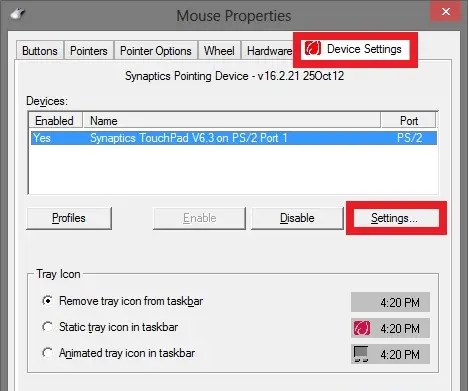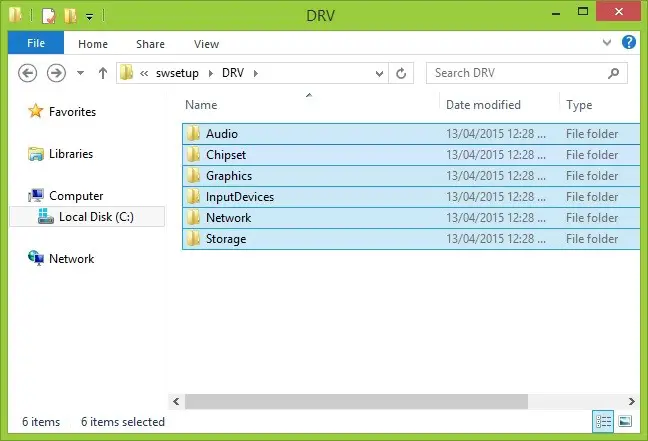I just bought this Lenovo IdeaPad 330 and I can’t seem to enable touchpad scrolling. The touchpad itself is working, it’s not scrolling. I searched online, it says that it is the problem of windows 10, I read that by enabling settings under Mouse Properties in the ELAN tab will fix the problem, but when I go there, there’s no device listed. How can I fix this problem?
In Lenovo IdeaPad 330 I Can’t Seem To Enable Touchpad Scrolling

Firstly, go to mouse setting and click on device setting and enable the touchpad. If still not working, you can try to download the Touchpad and Chipset drives on your PC. After downloading it and, updating it on your PC, you must have to reboot it. After rebooting it make sure to check your touchpad properly that is it working properly now. If it is not working then there must be some hardware issue so you must consult with the service center or you can demand a replacement. According to me, Downloading and updating touchpad and chipset drives will do the job. It could have been deleted from your PC without knowing it.
Device settings-
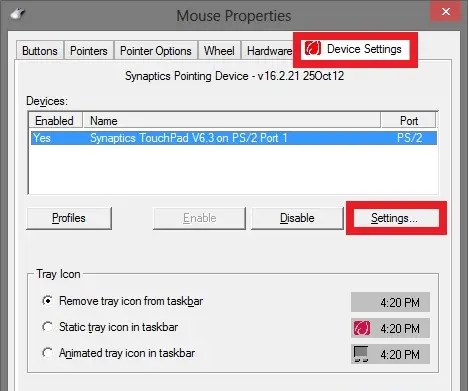
After downloading chipset driver-
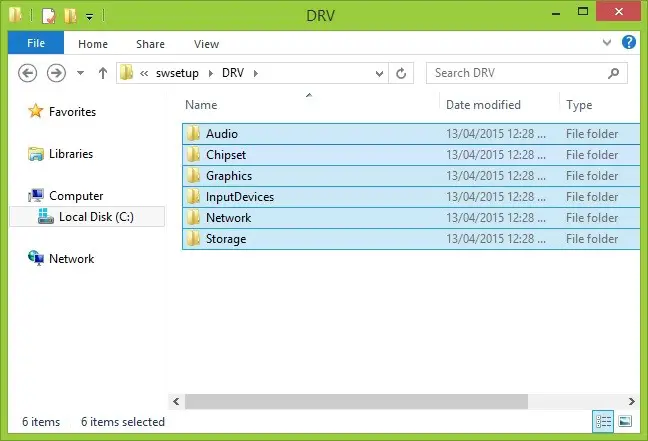
In Lenovo IdeaPad 330 I Can’t Seem To Enable Touchpad Scrolling

If you are using a Lenovo IdeaPad, here’s how to enable the vertical scrolling on your Elan touchpad on Microsoft Windows 10. Click “Start”, “Settings” then “Devices”. On the next screen, select “Mouse & touchpad” on the left pane then click “Additional mouse options” at the bottom. In “Mouse Properties” window, go to “ELAN” tab. On the next screen, under “Device”, select “Elan Smart-Pad” then click “Options”.
In “Elan Smart-Pad” window, go to “Multi-finger” tab then select “Scrolling” on the left pane. On the right, check “Vertical Scroll” then click “Apply” and then “OK”. This should fix the problem.