Asked By
Matt Castro
10 points
N/A
Posted on - 10/20/2011

Hello Guys,
I changed my OS from Windows XP to Windows 7 and now that I want to install my Logitech C300 Webcam into windows 7, it keeps telling me that the program is blocked due to compatibility issues.
I checked online and follow the solutions that the logitech recommends but it did not work. Do I have to buy a new webcam? Does anyone know how solve this problem? Your comments and suggestions are very much appreciated.
Thank you.
Here is what happened every time I try to install Logitech webcam:
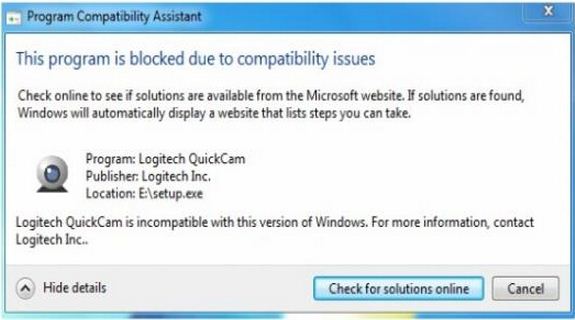
This program is blocked due to compatibility issues.
Check online to see if solutions are available from the Microsoft website. If solutions are found,
Windows will automatically display a website that lists steps you can take.
Program: Logitech QuickCam
Publisher: Logitech Inc,
Location: E:setup.exe
Logitech QuickCam is incompatible with this version of Windows. For more information, contact Logitech kic
Hide details Check for solutions online Cancel
Matt
Incompatibility of Logitech C300 Webcam to Windows 7

Hey matt,
Good news is that you don’t have to buy a new webcam but you will need to do some work here. You can’t just run the softwares which run on XP and expect them to work on windows 7 too. Get this thing, Different OS=different environment= Different drivers needed for softwares to be compatible with the OS.
All you have to do is go online and download the Logitech c300 windows7 compatible drivers.
Download the drivers and then try to connect and run your webcam. Feel free to post if any other issues raises.
Alister.
Incompatibility of Logitech C300 Webcam to Windows 7

Maybe the installer file that comes with your Logitech C300 Webcam is an older version that is only compatible to Windows XP or Windows Vista and not with Windows 7.
Microsoft has an available Logitech C300 Webcam driver in their website that is compatible to both Windows 7 32-bit and Windows 7 64-bit operating systems. You can now install your webcam using this Windows 7 compatible driver.
Download Logitech C300 Webcam driver for Windows 7 32-bit and 64-bit.
After downloading install the driver and test your camera if it works already. Keep a back up copy of the driver for future use.
Answered By
Lucas B.
0 points
N/A
#94684
Incompatibility of Logitech C300 Webcam to Windows 7

You can try doing this:
1. Click Start > Run .
2. Type regedit then click OK.
3. Open the following registry key by clicking + sign:
-
HKEY_LOCAL_MACHINESYSTEMCurrent Control SetControlClass
4. Search for {4D36E96C-E325-11CE-BFC1-08002BE10318}.
5. Click on the folder icon this time (not the + sign).
6. Check if the following entries are present:
-
(Default) — REG_SZ — Sound, video and game controllers.
-
UpperFilters — REG_MULTI_SZ — ksthunk
7. Then return to step 3.
8. Search for {6BDD1FC6-810F-11D0-BEC7-08002BE2092F}.
9. Check if the following entries are present:
-
(Default) — REG_SZ — Imaging devices
-
UpperFilters — REG_MULTI_SZ — ksthunk
10. Close the registry error.
If those entries are not present, you add those entries manually to the folder and restart the system. The camera will work after that.
Good Luck!
Incompatibility of Logitech C300 Webcam to Windows 7

Were you trying to install the Windows XP software for the webcam on to Windows 7? If so, then that may be the cause of the problem. Check Logitech's website and look for a more updated software for your webcam, one that is compatible with Windows 7.
Just have that installed and it shouldn't be giving you any errors. Otherwise, if there are no Windows 7 compatible drivers (perhaps your webcam is too old that Logitech is not anymore providing updates for it), you can try running the installer in compatibility mode.
Just right click on the installer, choose Properties, then go to the Compatibility tab then under the dropdown menu select compatibility with Windows XP SP3.













