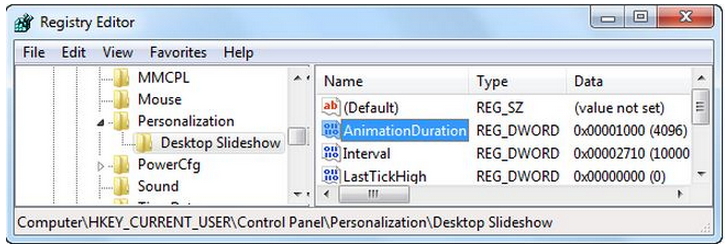Increase Windows 7 Desktop Slideshow
Asked By
10 points
N/A
Posted on - 08/22/2011

I want to increase my slide show duration. So, what is the easy way to increase Windows 7 desktop Slideshow transition animation duration?
Thank you.
Paul Jackson.