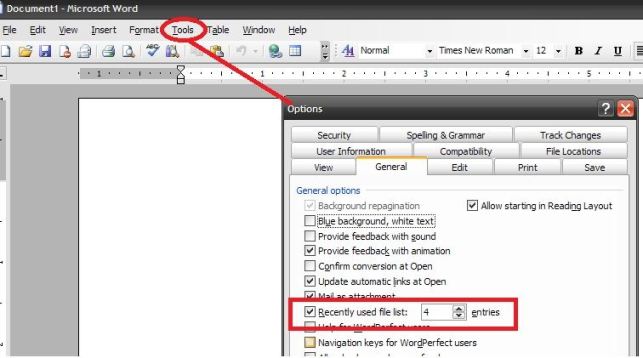Hello!
I need a MS Word help. In the file menu bar last one is exit option. There are only 4 document names displayed but I want to increase the number of displayed documents.
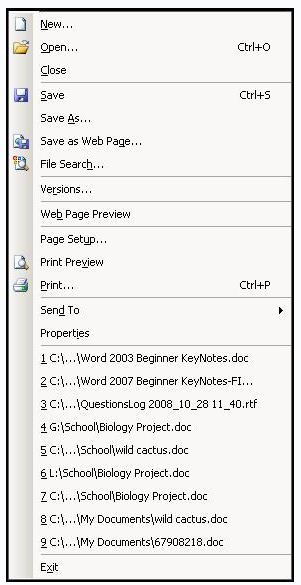
Because I want to see 10-11 documents insides the Word window. Where is this function located?
How can I enable it?
Increasing the number of MS-Word recent documents

I found here a quick guide from Microsoft
The above guide is actually for Office 2007, but the options are basically the same across all versions of Microsoft Office.
All you have to do is go to Options from the Menu Bar and explore the various options that are there.
Below is a screenshot for Office 2003:
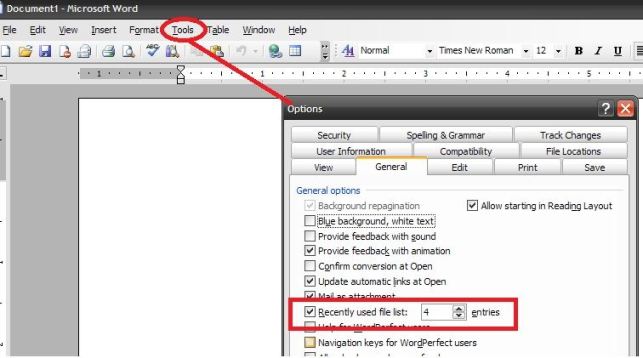
Basically, you have to look for Options > General or Options > Advanced then search for the option on the number of recent documents.
You can also find help for these functions if you try your Microsoft Word's help by pressing F1 or clicking on the Office Assistant.
Hope this helps!
Answered By
mon47
0 points
N/A
#118152
Increasing the number of MS-Word recent documents

I understand your recent situation and the problems that you didn't solve yourself. You have showed the caption that I analyzed and tried to outline a pen picture on behalf of you. Don't to be worried as I will tell you how to solve your problem.
Naturally you need to operate your computer to open MS Word and save your various document with various file names. How many files that you are able to save you perhaps find the rate of increasing of Options where you can increase the file names.
Your computer's File save as auto menu showed only 1 to 4 file names.
-
Go to File menu.
-
Click on Save as.
-
Save your documents.
-
Move to your Tools menu and click on Options.
-
You will find Options dialog box.
-
Click on Recently used file list and you must change the entries into 9.