InfoPath cannot add the event handler

Hi,
I have a problem regarding my InfoPath and the programming interface that I am working with. I met an error that says event handler cannot be added whenever an event is selected. I have been encountering this for a few days now. I am posting below the complete screen shot of the error.
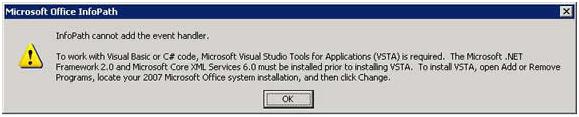
InfoPath cannot add the event handler.
To work with Visual Basic or C# code, Microsoft Visual Studio Tools for Application (VSTA) is required. The Microsoft .NET Framework 2.0 and Microsoft Core XML Services 6.0 must be installed prior to installing VSTA. To install VSTA, open Add or Remove Programs, locate your 2007 Microsoft Office system installation, and then click change.
What I did was I installed the following:
InfoPath 2007
Net 2005
Sdk 2.0 and also VSTO.
After installing them, I again get the same error. I removed all those, installed and re-installed again but unfortunately the same error message came across the screen.
Please share some thoughts and ideas on this issue that might lead me to the solution of my problem.
Thanks.













