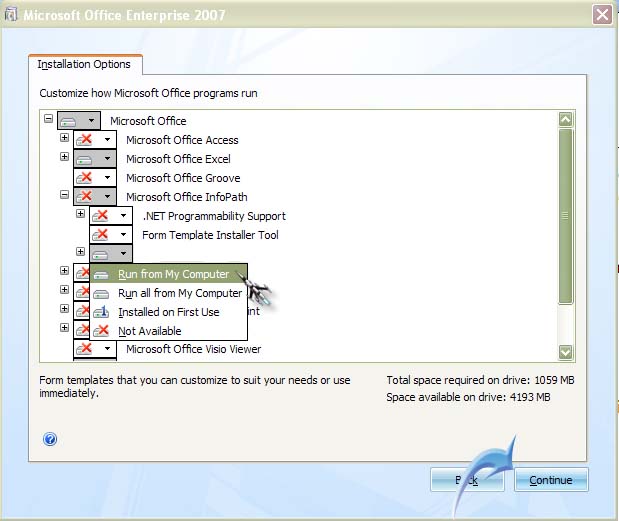Asked By
jerrytoms
1170 points
N/A
Posted on - 06/19/2011

Hi,
My post is about my hard time in accessing developers tools under the developers tab in InfoPath 2010. There is an error displayed on my screen that says "cannot start the application tools of Microsoft Visual Studio"

InfoPath cannot start Microsoft Visual Studio Tools for Applications.
Adding Visual Basic or C# code to a form requires Microsoft Visual Studio Tools for Applications (VSTA). To enable this feature, run Microsoft Office 2010 setup, and change the Microsoft Visual Studio Tools for Application option under InfoPath to Run from My Computer. The Microsoft .NET Framework 2.0 must be installed before installing VSTA.
The first thing I did to solve this error was to re-install InfoPath. However, the same error flashes my screen. I again made some moves, by removing all Microsoft Office applications and have it installed again. Unfortunately the error message is still the same. I got some advices to enable VSTA but same thing happens.
I am already drained of ideas. Please share some ideas on my posted issue.
Thank you.
InfoPath cannot start Visual Studio Tools for Applications

Dear Jerry Tom,
Recently, I have gone through your problem. This is a very simple problem and I am going to tell you a simple solution.
First, I am going to tell you the reason why your InfoPath behave like this. You will be surprised at your problem as well as your answer.
You forgot to install Visual Studio Tools for Application while installing Microsoft Office. This option exists under the subcategory of .Net Programmability Support.
Please re-install your Microsoft Office or in the uninstaller panel, click on add or remove features and select the Visual Studio Tools for Application and continue your installation process.
Hope this will work.
Thank you.
InfoPath cannot start Visual Studio Tools for Applications

I think you didn’t understand the way it should be reinstalled. The error message suggested the right way of reinstalling it but I think you only reinstalled it without changing the setting under Microsoft Office InfoPath. Try following these steps. Since Microsoft Office has already been reinstalled, you don’t need to uninstall it again.
You only need to modify some settings to install the right component. The first thing to do is to install Microsoft .NET Framework 2.0. If you don’t have it, you can download it from Microsoft .NET Framework 2.0 Service Pack 2. Install it afterwards. After that, click Start, Control Panel, and then select Add or Remove Programs.
In the list of programs, select Microsoft Office and then click Change. See image.

Select “Add or Remove Features” and then click Continue. See image.

Expand Microsoft Office InfoPath, click the box beside “Microsoft Visual Studio Tools for Application” to display the dropdown menu, and then select “Run from My Computer”. Click Continue after that. See image.
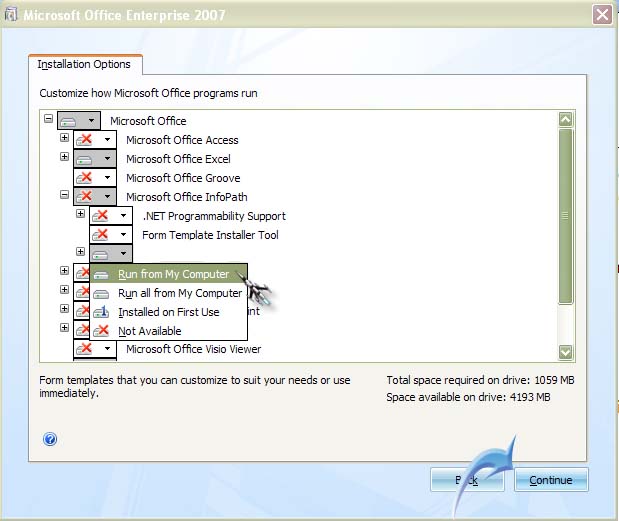
Follow the succeeding instructions until it is finished.