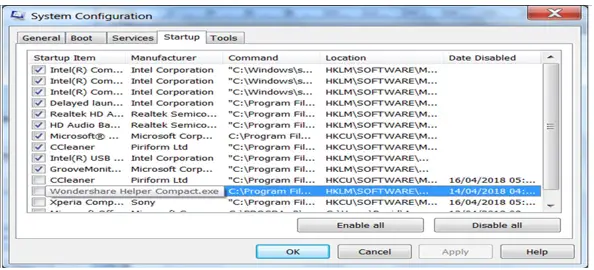I have a Windows PC, and I have installed required applications in my system, and now there is a conflict for storage space. While I saw the applications to uninstall, I came across Wondershare helper. It is an application that I do not use, so how can I uninstall this application safely and would it cause any problems if I do so.
Information On How To Remove Wondershare Helper, Possible Safe Ways.

Wondershare helper is part of the Wondershare video converter package. It doesn’t do much, it helps in video conversions, so go ahead and uninstall this program if you do not use it.
You need to be careful while uninstalling it because sometimes, the EXE file of this remains behind. So if you want to completely uninstall the package and all of its back-ups from the system, then do the following.
Go to “Start.” Then go to Control Panel and choose “Uninstall.” From the following list of programs, right-click on “wshelper.exe” and uninstall it. After doing so, restart your computer and run a security scan. If any unwanted files related to Wondershare come up, you can remove it.
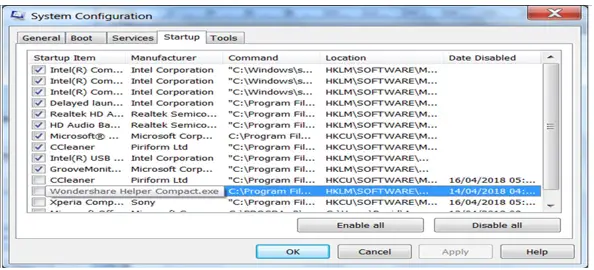
Information On How To Remove Wondershare Helper, Possible Safe Ways.

There are two ways to uninstall that application from your computer: using the Control Panel and third-party applications like Revo Uninstaller. The first option is easy. Click “Start”, “Control Panel” then “Programs and Features”. If you don’t see this, set view to “Small icons”. On the next screen, scroll down and look for the program you want to remove, right-click it, and select “Uninstall”.
Follow the instructions to remove the program. Sometimes there are applications that don’t appear in “Programs and Features” after installing them. In this case, the use of third-party applications like Revo Uninstaller becomes handy. Download the free version of Revo Uninstaller and install it. Once installed, start Revo then select the program you want to uninstall among the applications then click “Uninstall”.
Follow the normal uninstall process. When uninstall is complete, click “Scan” to scan your computer for any leftover files and delete everything it finds. This removes everything the program created on your computer. When it is finished, exit Revo then restart the computer if required.