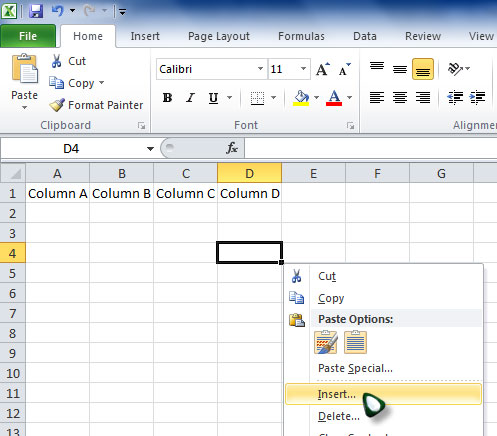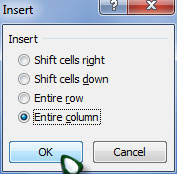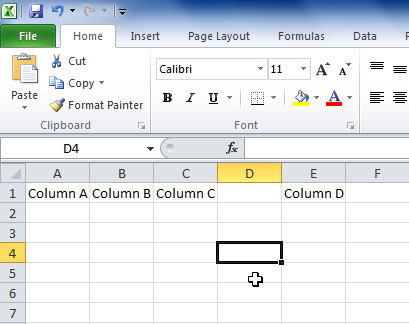Inserting a new Column in Excel

Good evening guys!
I really need your help on this.
I need the answer ASAP cause the deadline is almost up.
How will I insert a new column between other columns in MS Excel?
Regards.