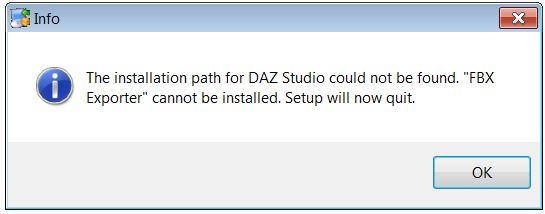Hi there,
When I try to install FBX plugin for DAZ Studio 4 not pro on my Windows XP SP3 (x64) I am getting this error message box and setup is rolling back the install and closes the setup. I have installed 3 plug-ins before and never had a problem. Can anyone help me to install this plugin, please I really need to export some 3D figures. Thanks.
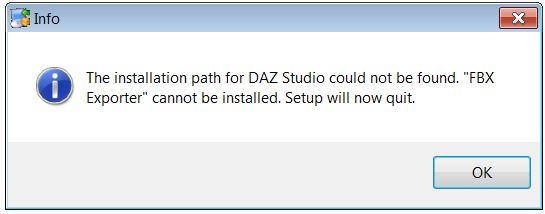
The installation path for DAZ Studio could not be found. “FBX Exporter” cannot be installed. Setup will now quit.
Installation ereor with FBX plugin for DAZ Studio 4 not pro

First of all, since you mentioned that you are using Microsoft Windows XP Service Pack 3 x64, you are using an unsupported operating system for DAZ Studio. Maybe that’s also the reason why you are having this problem. For Windows users, you can use DAZ Studio on Windows Vista, Windows 7, and Windows 8 both x86 and x64.
For Mac users, DAZ Studio requires Mac OS X 10.6 Snow Leopard and up either x86 or x64. So to fix your problem, you need to shift your operating system from Microsoft Windows XP Service Pack 3 to any of the supported operating systems [Windows Vista, Windows 7, or Windows 8] depending on the hardware capacity of your computer.
Also, if you are using DAZ Studio 4.x, you don’t necessarily need to run the installer for the FBX plug-in for DAZ Studio. This plug-in is already included in the DAZ Studio package and will also be installed together with the program. To use it, you only need to activate it in the DAZ Studio application and enter the serial number for the plug-in to be activated.
If you don’t have a serial number yet for the FBX plug-in, you need to purchase it from FBX Plug-in for DAZ Studio for only $6.95. Once you have your serial number, you need to activate the plug-in in DAZ Studio. Start DAZ Studio and go to HELP then “About installed Plugins”.
Find the FBX plug-in, click Register next to it, and enter the serial number. Click Accept, exit DAZ Studio, and open it again.