Installation error 2203 in VirtualBox

Hi Friends,
I am getting an error while installing Sun XVM virtual box. Can anyone help to get it installed?
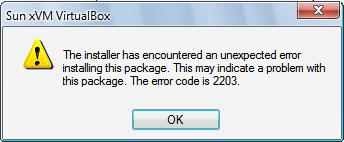
The installer has encountered an unexpected error installing this package. This may indicate a problem with this package. The error code is 2203.
Please help.
Thank you.












