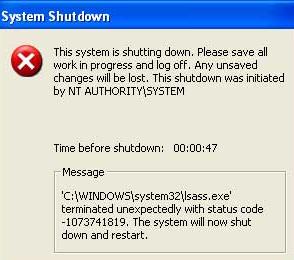Asked By
Ken Andrew
0 points
N/A
Posted on - 12/10/2011

After my PC was rebooted I faced the following message (Check the attachment). The dialogue box’s title is ‘Isass.exe Application Error’. It bears the message –
The instruction at ‘0xoo401082’ referenced memory at ‘0x00000000’. This memory could not be ‘written’.”
Please have a look at the screenshot attached.
If you have any ideas please let me know what can be done.
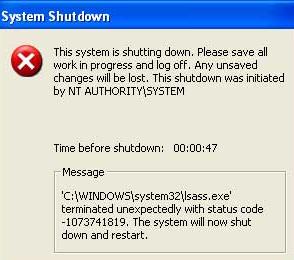
System Shutdown
This system is shutting down. Please save all work in progress and log off. Any unsaved changes will be lost. This shutdown was initiated by NT AUTHORITYSYSTEM
Message
'C:WINDOWSsystem32Isass.exe'
terminated unexpectedly with status code
-1073741819. The system will now shut down and restart.
Installation error after PC rebooted

Hi there
So you got trouble after rebooting of your system. Base of what you’ve showed image .The message on the error box was saying you got a virus. They called it a Isass.exe virus it’s a worm and not only a worm ‘cause this is a notorious type of worm. This lsass.exe can create an executable file that the same with what are running system of process in task manager. Expert says that this lsass.exe was a windows file which is a use to verify accounts, login session, security etc. and its stand for “local security authority subsystem service (lsass.exe). well there are tools to remove this lsass.exe virus. A Microsoft’s Sasser removal tool you can download this file i through Microsoft download center.
Hope this will help you
Matt Tiger.
Installation error after PC rebooted

So the error occurred after you finished installing an application on your computer and then restarted it, right? Well it clear that the application you installed is the one causing the problem. May be it has compatibility issues with the operating system that you are using or just malfunctioned and thus affected the operating system. You will need to remove the application.
-
On you system click on start, and then type 'system restore in the search field'.
-
Press enter to open system restore.
-
In the system restore window, choose the restore point which should be a time before you did the installation and then let the restore process run till it finishes.
In case you cannot access the computers desktop, then boot it in safe mode and run system restore from there.
Regards
Thompson Locker