Installation Error Unable to install or start phone software updates components.

I am facing and issue to update my phone. I used Sony Ericsson PC Companion to update my phone. However, at what time I receive to prepare sections (Preparing software for updating), it was halted and an error message occurs which you can see in the below image. Please give me any idea how to solve this?
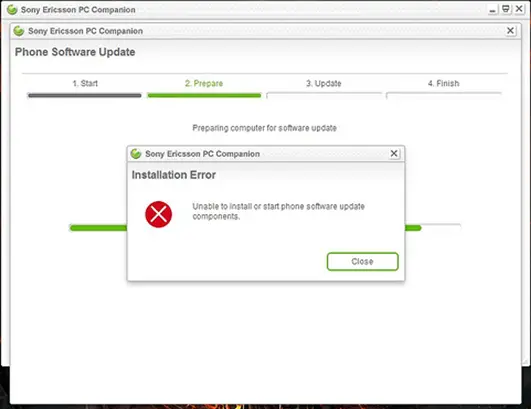
Problem: Installation Error Unable to install or start phone software updates components.












