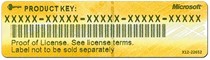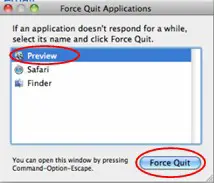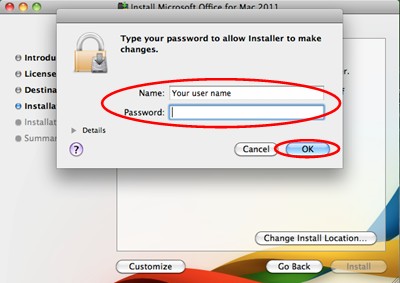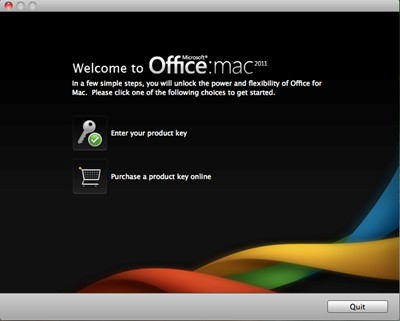Installing Microsoft office for MAC 2011 Problem
Asked By
60 points
N/A
Posted on - 05/28/2012

Hi! I am trying to install a Microsoft office for MAC 2011 but I am getting an error because I do not use an Intel-based processor. It would give me a Microsoft knowledge base link to check out and read an article about the use of a non-Intel processor when Installing Office on a Mac computer.
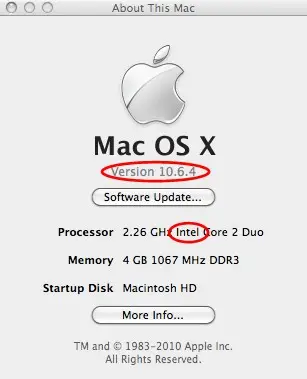
About This Mac
Mac OS X
Version 10.6.4
Software Update…
Processor 2.26 Ghz Intel Core 2 Duo
Memory 4 GB 1067 MHz DDR3
Startup Disk Macintosh HD
More Info¾
TM and © 1083-2010 Apple Inc.
All Rights Reserved.
Installing Office for Mac 2011 error "This software requires an Intel-based Macintosh computer" I would like to know if there is a way to install this on a non-Intel based Mac computer.