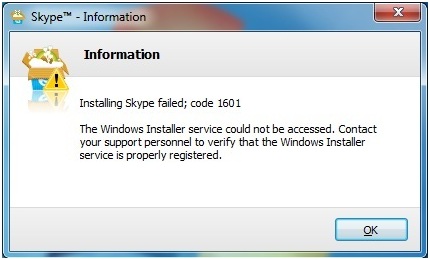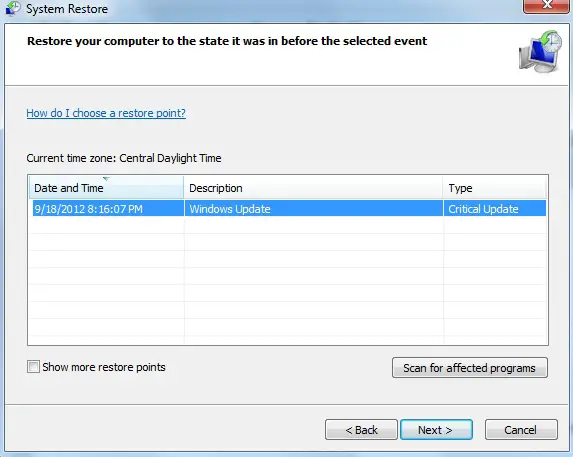Hi,
I am using windows vista 32 bit on my system.
I have been trying to install Skype on my machine but unfortunately I always get the following failure message:
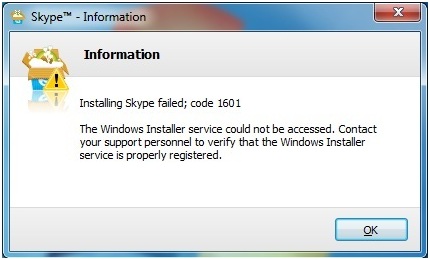
The error is:
Information
Installing Skype failed; code 1601
The windows Installer service could not be accessed. Contact
Your support personnel to verify that the windows Installer
Service is properly registered.
I have been using chrome as well as internet explorer 9 but both end up with the same message.
Does anyone has any idea what should I do to remove this error and install it successfully.
I really need it urgently.
Please help me as soon as you can.
I'll be really thankful.
Regards
hunter
Installing Skype failed; code 1601

Hello Hunter,
I have a solution that might help with your problem.
I understand that you are currently running Windows Vista, and you want to install Skype successfully.
Solution One
The first thing I need you to do is to click the Windows Button on the lower left of your screen, then point your cursor to the “Search programs and files” box.
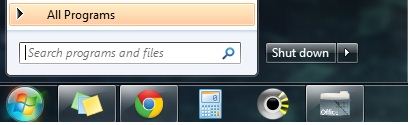
Type %windir%System32msiexec /unregserver and click Enter.
Then on the same search box type %windir%System32msiexec /reserve and click Enter.
If this method does not work for you, you can try the following.
Solution Two
Click the Start (Windows) button on the lower left of your screen.
Go to All Programs, Accessories, System tools and select System Restore.
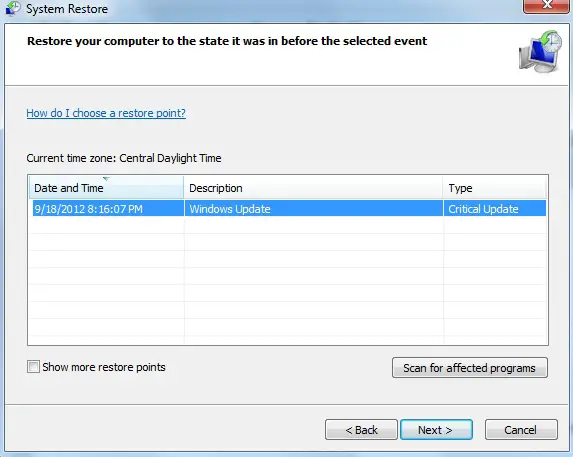
Once the System Restore program is open click next and find a previous restore date when your computer was running normally.
Restore your computer and wait until your system restarts. You should now redownload Skype and try to install again, good luck.
NOTE: System Restore can help you fix your problem, however, you might want to make a backup of important files on your system because you will be "Restoring" to an earlier date when your PC was working properly.
Answered By
badhon
0 points
N/A
#149721
Installing Skype failed; code 1601

You may follow the steps from the below link: How to troubleshoot problems that may occur when you install, uninstall, or upgrade a program on a Windows based computer: https://support.microsoft.com/en-us/help/2438651/how-to-troubleshoot-windows-installer-errors
Step 1: Check the Windows Installer Service.
1. Click Start Orb, in the start search box, type Services and press Enter.
2. Scroll down and find the Windows Installer. Double-click “Windows Installer” in the Services list.
3. On the General tab, make sure the service is started under “Service status”.
4. If the service is not already running, under Service status, click Start, and then click OK.
Step 2: Unregister and re-register the Windows Installer.
1. Click Start Orb, in the start search box, type MSIEXEC /UNREGISTER, and then click OK .
2. Click Start Orb, in the start search box, type MSIEXEC /REGSERVER, and then click OK . After you run this command, the operation is complete.
3. Now, try your installation again.
Answered By
Nauman k
0 points
N/A
#149722
Installing Skype failed; code 1601

This error arises when Microsoft windows system files are not configured.
During updating Microsoft operating system or software that registers to the operating system could lead to this problem.
This problem can be resolved by fixing system files.
There are many applications that can be used to fix system files one of them is PC cleaner pro.
1. You can download from this link
2. Once it is downloaded install it and start scanning system files.
3. Once scanning is finished click on FIX ALL
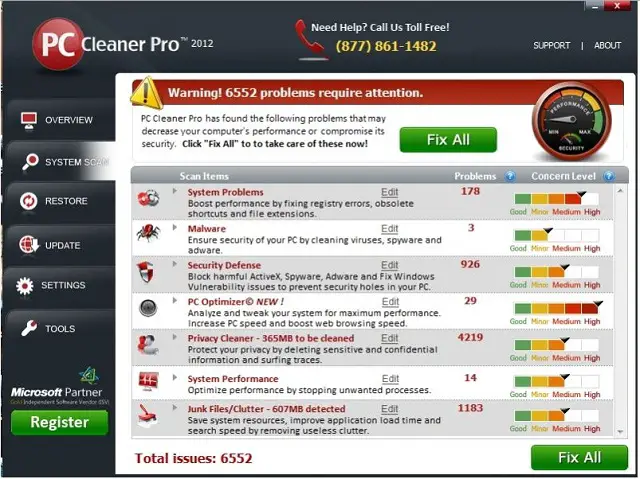
4. Now reinstall Skype. It will be installed without error.