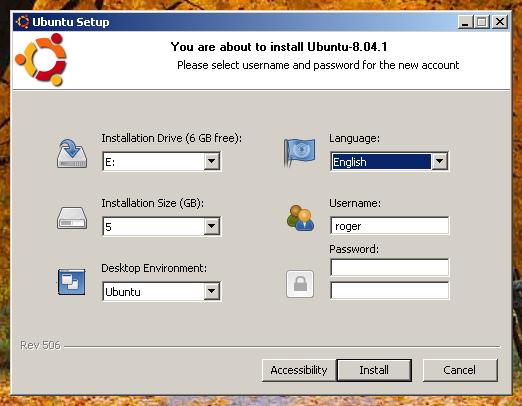Installing Ubuntu with Wubi on Win PC



Hi Mildred Hawk,
I am posting the following steps regarding "How to Install Wubi on your Windows OS".
Hope this works for you!!!!!!!!!!!!!


There are a certain number of Windows users who are interested on using and exploring Ubuntu, but don’t want to leave the operating system that aid them in their every day computing.
There are some who are brave enough and successfully installed Ubuntu on their computer running on Microsoft Windows through VM or Virtual Machine. Using a virtual machine, you can install multiple operating systems on a computer running on Windows as long as the hardware is still capable of handling the other operating systems.
Besides using a virtual machine to install Ubuntu on Windows, there is also a program called WUBI which will help you easily install Ubuntu on Windows as if it was just an ordinary application that can be removed via the Add or Remove Programs applet in the Control Panel. To get you going, first download WUBI from CNET Download com Wubi.
It can originally be downloaded from its official website, WUBI-Installer.org but unfortunately after trying to access the site, it is no longer accessible and redirects to Ubuntu’s official page.
After downloading WUBI, you should also download an ISO image of the Ubuntu flavor you prefer. After this, you don’t need to burn it on a blank CD. WUBI automatically searches your hard drive for any Ubuntu image but if it doesn’t find any available source image, it will then download the applicable image from the web. For the complete guide with matching images, please visit here.
The WUBI installer screen