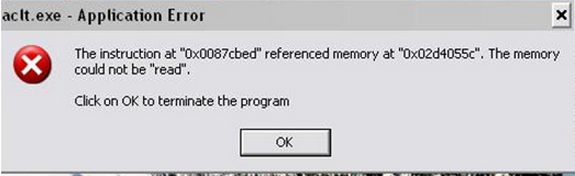I am getting an error message aclt.exe- Application Error on my virtual machine. I am not able to continue my work.
Please help me regarding this issue.
I will be thankful to you.
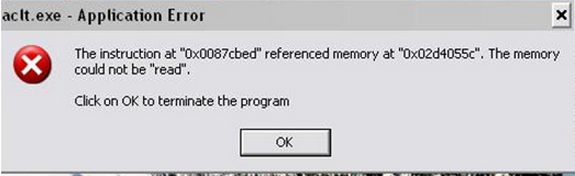
Aclt.exe – Application Error
The instruction at “0x0087cbed” referenced memory at “0x02d4055c”. The memory could not be "read".
Click on OK to terminate the program.
The instruction at “0x0087cbed” referenced memory at “0x02d4055c”

I already experienced that and I just reloaded it and it started to function well again. Or some other programs were being installed at the time and the AutoCAD was corrupted.
Or You might have a bad RAM or a bad memory based on the application error message.
If you have two or more sticks, take one out and test each individually.
The instruction at “0x0087cbed” referenced memory at “0x02d4055c”

If its your virtual machine having a problem the problem, you should look into your virtual machine maker's website for technical documentation. Other help on technical errors are available on their website.
If your problem is another application, say Autodesk, that is within your virtual machine, try having another copy of that virtual machine and using it as you can make multiple copies of your virtual desktop.
The instruction at “0x0087cbed” referenced memory at “0x02d4055c”

If that error is from a virtual machine, simply try restarting Windows in the virtual machine. I normally get this error from time to time and I don’t see it as critical. I usually encounter it before when the computer is restarting like when the system is logging off and restarting. Restarting Windows normally fixes the problem.
I see it as a glitch when a particular program is closing or opening. If this doesn’t help, try reinstalling the affected program. Download the free version of Revo Uninstaller and install. Once installed, start Revo then select the program in error among the applications and click “Uninstall.” Follow the normal uninstall process.
When uninstall is complete, click “Scan” to scan your computer for any leftover files and click to delete everything it finds. This removes everything the program created on your computer. When it is finished, exit Revo then install the program back. If the problem continues, install an updated version of the program.