IPhone Configuration Utility failed to locate ‘Apple Mobile Device Support’

Hi,
The problem is with my iPhone. Have a look at the error message below. After getting this error message, I re- installed Apple Mobile Device Support but the same error remains unchanged.
Have a look at the screenshot below. What does it mean? Have you any idea?
Please help.
Thanks in advance.
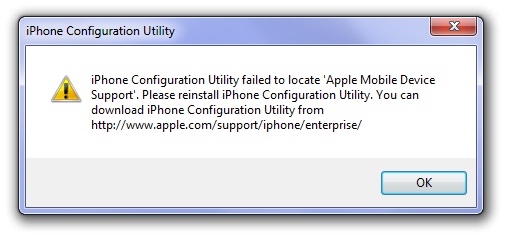
iPhone Configuration Utility
iPhone Configuration Utility failed to locate ‘Apple Mobile Device Support’. Please reinstall iPhone Configuration Utility. You can download iPhone Configuration Utility from https://www.apple.com/support/iphone/business/












