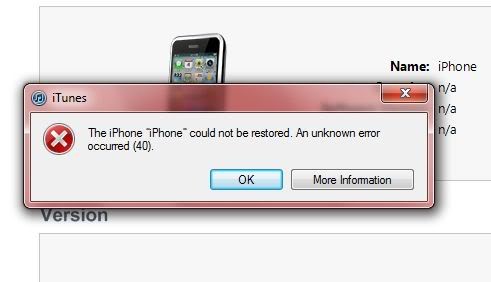Hi Pro,
I think I made some terrible mistake while updating my iPhone. The Problem is when I try to update my iTunes; all of a sudden, it crashed so I try to download it again. I am not able to complete the process. I am getting this below error message repeatedly. How do I restore my iPhone? Please help me to solve this problem. Thanks a lot.
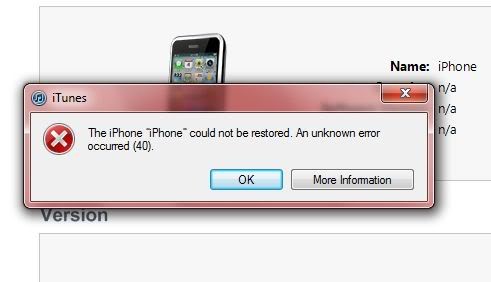
The iPhone “iPhone” could not be restored. An unknown error occurred (40).
Answered By
points
N/A
#173174
IPhone could not be restored an unknown error occurred (40).

iTunes is the perfect way to upgrade your iPhone. Sometimes, it might give you some issue. This issue is hard to fix not impossible.
First, check if your firewall or similar software is blocking the internet connection of iTunes. Disable your firewall and antivirus, then try to restore again.
Secondly, try the latest version of iTunes. It is very important because latest versions come with various known environment and works better with improved fixes. Download iTunes.
You can also try manually putting them in DFU mode.
-
Press and hold the “Home” button and “Sleep/Wake” button together for 10 seconds.
-
Start iTunes in your PC.
-
Connect iTunes to your PC. It will say that an iPhone is detected which is on recovery mode.
Now, try to restore your iPhone.
Also, check the “hosts” file inside your Windows system.
-
Start Notepad with administrative privilege.
-
Open the file “C:WindowsSystem32driversetchosts”.
-
Find out any line that matches any server(s) listed here.
IPhone could not be restored an unknown error occurred (40).

In iTunes, error code “40” is related to hardware. So, if you are updating or restoring your iOS device, check your hardware. Restart iTunes if it is running then try updating again. See if it works. If this doesn’t work, try updating iTunes if you haven’t updated it yet. Download the latest iTunes and install it to upgrade the existing version.
If this doesn’t work, try to uninstall iTunes. Download the free version of Revo Uninstaller and install it. Once installed, start Revo Uninstaller then select iTunes among the applications and click “Uninstall.” Follow the normal uninstall process. When uninstall is complete, click “Scan” to scan your computer for any leftover files and delete everything it finds. This will remove everything the program created on your computer.
When it is finished, exit Revo Uninstaller then download the free version of CCleaner and install it. Once installed, start CCleaner and clean your system. After this, close CCleaner and install the latest iTunes. Try updating again and see if it works. If this doesn’t work, disable your antivirus or internet security program temporarily and try again. Also, check the USB cable you are using.
Transfer your USB cable to another USB port and try again. If you are downloading an iOS update, make sure your connection is stable. If you want to convert CCleaner to Pro, download the codes and follow the instructions.