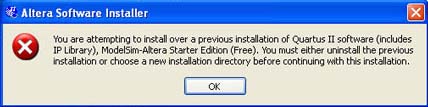Issue with Altera Software and Quartus II

I am getting error “You are attempting to install over a previous installation of Quartus II software (includes IP Library), ModelSim-Altera Starter Edition (Free). You must either uninstall the previous installation or choose a new installation directory before continuing with this installation.” I already removed Quartus II Web Edition Software but I am still having this error. How can I fix it?