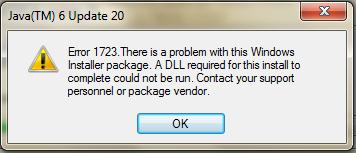Asked By
Jimmy_M
0 points
N/A
Posted on - 09/12/2011

When I try installing Java on my Windows 7 Machine this error pops up:
Error 1723. There is a problem with this Windows Installer package. A DLL required for this install to complete could not be run. Contact you support personnel or package vendor.
I tried searching for solutions and tried the following but got the same results.
* Offline Installation of Java.
* Updating Windows Installer.
* Clean and Optimize Registry using AVG PC tune-up.
Please help.
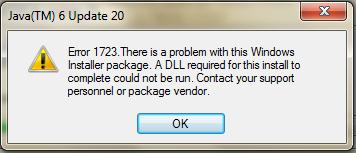
Java (TM) 6 Update 20 Error 1723

The java error code 1732 means that you have a problem with java version or Windows Installer
To solve this problem you have to make the following.
-
Get the correct Java version designed for your platform system installed.
-
You will have to uninstall Java and re download it from Java.com.
-
Reinstall the latest version of Windows Installer.
Java (TM) 6 Update 20 Error 1723

HI,
This problem occurs because your file is corrupted. In order to recover/fix this, you need to check the following.
Check the TIME ZONE, date and time. Because of this, the update of your Java will not be recognized by the system. So you need to change it in your exact TIME ZONE.
Check your Internet connection, sometimes downloading a software from the Internet can be intermittent, thus the download can have a split second of the undetected corrupt file. This LINK below will show you on where to download the latest version of the Java which I also used. Latest Java version 32 bits, Java latest version 64 bits.
Check your system if its a 32bit or 64bit Operating System.
You don't need to delete the old version of JAVA. It will automatically replace and update your software. Click the download portion located on its Windows side. Follow the steps upon downloading. Then save it from where you actually saved the downloaded file. RUN the installer and follow the steps until FINISH.
I hope this will give you a hint on how to solve your problem.
Java (TM) 6 Update 20 Error 1723

The cause of this error is still unknown by java developers.
However this is normally caused by a missing .dll file.
This is very easy to solve. Follow the given steps:
-
Remove all old JAVA files. JAVARA is free software which can do this for you. Download it and remove all old JAVA files so that you can start as new.
-
Now try to install the latest version of JAVA. Try to download offline installer for this installation.
-
Another cause of this error is some registry problem. To solve it you have to clean your registry.
-
Just download any registry cleaner software and clean the registry and I am sure your problem will be solved.
Java (TM) 6 Update 20 Error 1723

The Java error code 1723 can be solved by using any of the following methods:
-
Make sure that you have the correct Java version designed for your platform system installed.
-
Verify that it is a not a Windows Installer error.
-
Make sure that you have the correct Java version designed for your platform system installed.
At times while updating Java, you might encounter error #1723 stating that a required DLL file could not be run. This happens when you are trying to update to a Java version designed for another Microsoft Windows platform and not for the one you are using.
For example, downloading an installation for a Windows 2000 system would render it useless and incompatible with a Windows XP or Vista system. Remember that Java 5.0 update 16 for Windows 2000 is NOT the same as Java 5.0 update 16 for Windows ME. If you have a high speed internet connection, it is recommended to download and use the offline version of the JRE installer.
-
Verify that it is a not a Windows Installer error.
Make sure that this error is not generated by Windows Installer by trying to install any other software or application that requires Windows Installer. If, this same error is generated when installing other applications, then it is most likely that you have a Windows installer problem and not a corrupt Java software. To reinstall the latest version of Windows Installer, do the following:
-
Go to Control Panel and click on Administrative Tools, then double click on Computer Management.
-
Expand the Services & Applications menu item.
-
Double-click Services.
-
Double-click Windows Installer and stop the service.
-
Launch regedit from run.
-
Open HKEY_LOCAL_MACHINESYSTEMCurrentControlSetServicesMSIServer.
-
Select the MSIServer subkey.
-
Delete this key value.
-
Go to microsoft.com and redownload the latest version of Windows Installer.
If however, other applications that make use of the Windows Installer install successfully, then you will have to uninstall Java and redownload it from Java.com. To uninstall any older versions of Java, you can make use of JavaRA – a simple software that removes old, unnecessary and redundant versions of the Java Runtime Environment (JRE). Then go to the download section of Java.com and download the offline version of the JRE installer.
The primary focus in getting rid of the 1723 error is to first find out whether it is a Java or Windows Installer error and then proceed with the aforementioned procedures.