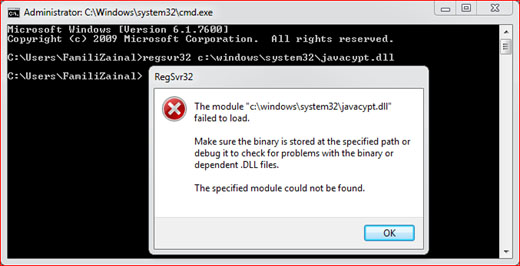Javasign.dll was unable to register itself in the system registry

Hi,
I am new in Visual Basic 6 programming, and I want to learn more about the uses of different tools, making simple transactions and connecting to a database. I installed a copy of Visual Basic 6 Enterprise Edition on my computer. At the end of the installation an error occurs saying, Javasign.dll was unable to register itself in the system registry. Does anybody experienced this kind of error? Can you please help me to solve this problem?
Thanks.