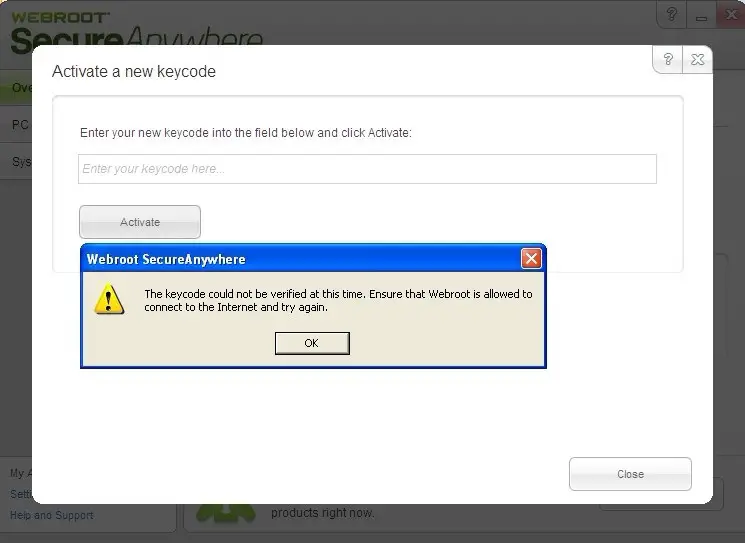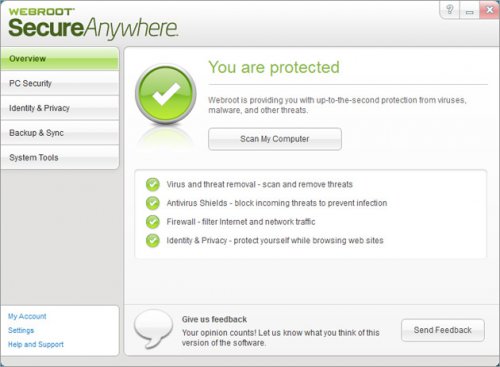The keycode could not be verified at this time

Hi experts,
When I try to make active my Webroot SecureAnywhere, it displays
The Keycode" could not be verified at this time. Ensure that Webroot is allowed to connect to the Internet and try again.
Need your help to solve this. Please help me.
Thanks a lot.