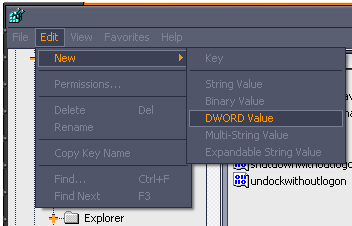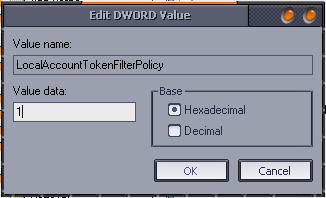Lab Center error verifying the new environment machine

Hello,
When I try to create a team foundation server 2012 using Lab Management Standard Environments I get this error. On my PC I have installed Windows 7 and I don’t know how to verify the non-domain credential. Can anyone help me please to solve this error ?
Thank you !
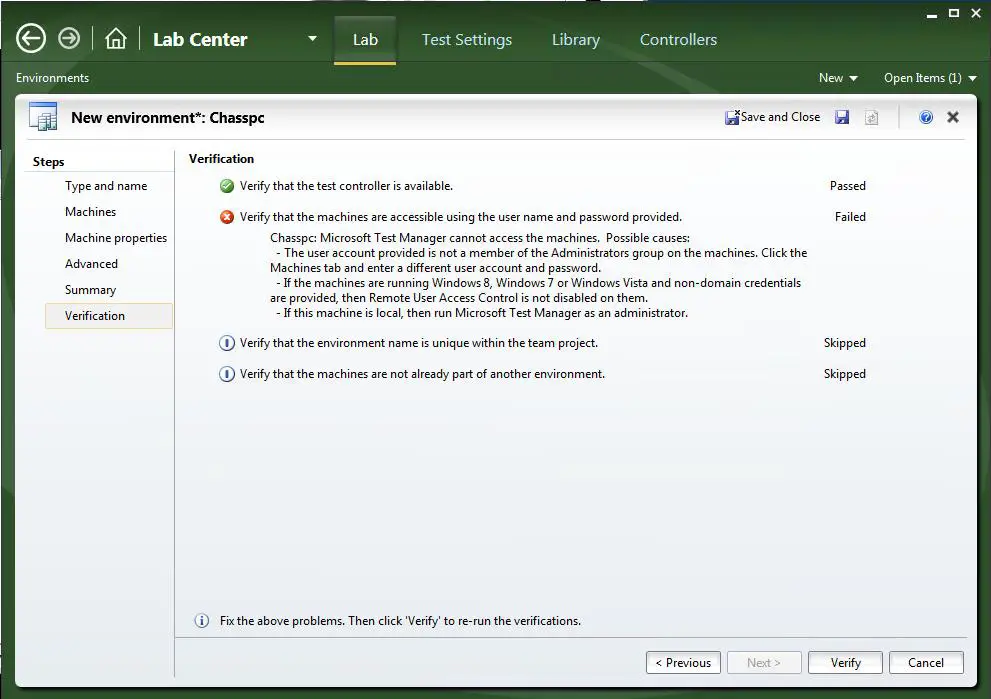
Verify that the machine are accessible using the user name and password provided.
Chasspc: Microsoft Manager cannot access the machine. Possible causes:
#NAME?
-If the machines are running Windows, Windows 7 or Windows Vista and non-domain credentials are provided, then Remote User Access Control is not disabled on them.
If this machine is local, then run Microsoft Test Manager as an administrator.