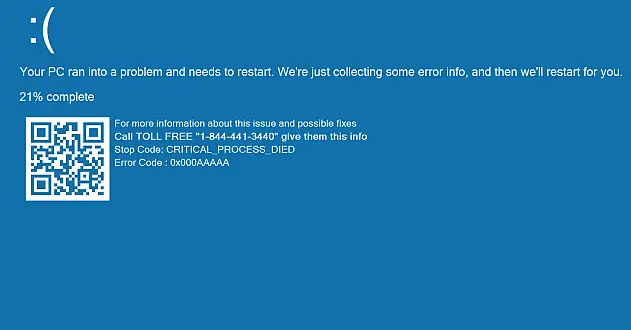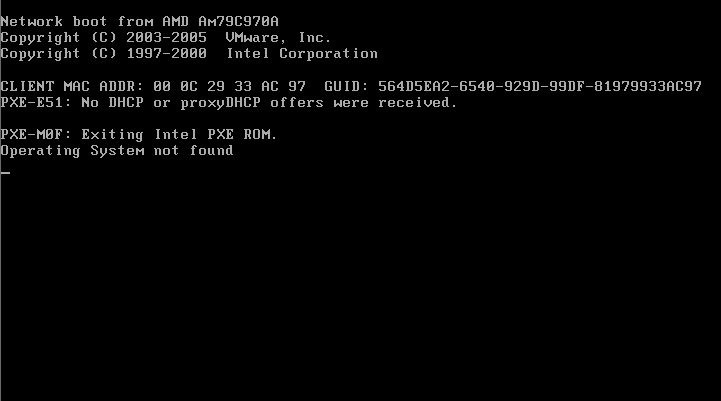Asked By
Karla Grey
10 points
N/A
Posted on - 06/23/2019

I purchased a new laptop a few days ago, it keeps restarting itself, it shows a message that “something’s wrong with your PC. Restarting it.” Is it because some virus is present in the PC or something else because it already contains antivirus. Is it some hardware or software issue? How can I fix this?
Laptop’s Restarting Issue

If your PC keeps restarting itself randomly then the first thing you should do is to create a backup of everything so that it will not cause any data loss. After that, I suggest you perform a quick hardware scan. By this, it will be clear to you that why it is happening that is either it is a hardware issue or not. If still, the reason is not clear to you then you can either format your PC. By this, if there’s any virus (which must not be present because you have antivirus in your PC) present, it gets cleared from your PC. If not you can visit the service center.
Warning while Restarting-
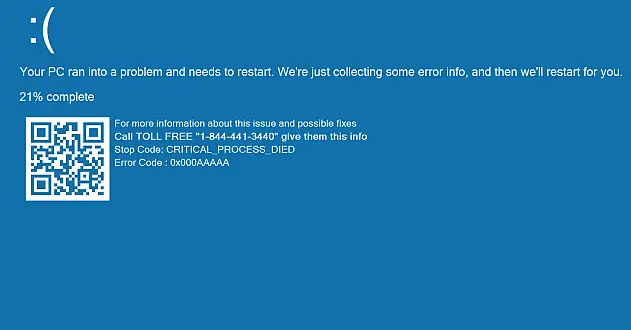
While restarting-
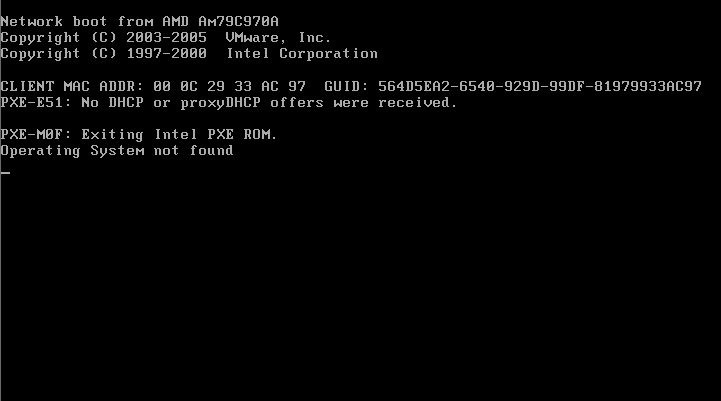
Laptop’s Restarting Issue

If your computer is not starting properly or Microsoft Windows keeps restarting, try booting your computer using the last known good configuration option. Restart your computer then press F8 before the Windows logo appears. In “Advanced Boot Options” screen, scroll down and select “Last known good configuration” then hit Enter to boot. This method normally fixes boot problems. If this doesn’t work, try booting in Safe Mode.
Do the same thing to restart your computer in “Advanced Boot Options” screen. In there, scroll down and select “Safe Mode” then hit Enter. If this works and you were able to boot in Safe Mode, log in to your account. Once you’re logged in, press the Windows key + R to bring up the “Run” dialog then type without quotes “msconfig” then hit Enter.
In “System Configuration” window, in “General” tab, select “Selective startup” then uncheck “Load startup items” but make sure “Load system services” is checked. Click “OK” then restart the computer. After booting, open “msconfig” again then in “System Configuration” window, go to “Startup” tab. Here, check the first item on the list then click “Apply” and then “OK”.
Restart the computer then check the next item on the list if the computer boots successfully. If the computer fails to boot again, uncheck the last item you checked then restart the computer. After booting, uninstall that program or update it. Once your computer is booting properly, in “System Configuration” window, select “Normal startup” then click “OK” and then restart the computer.